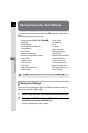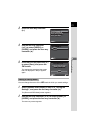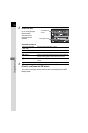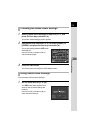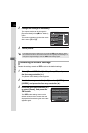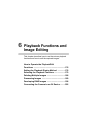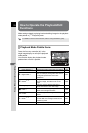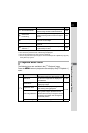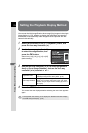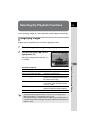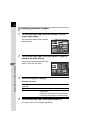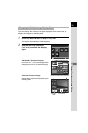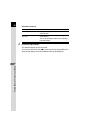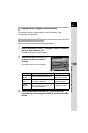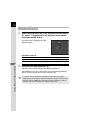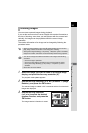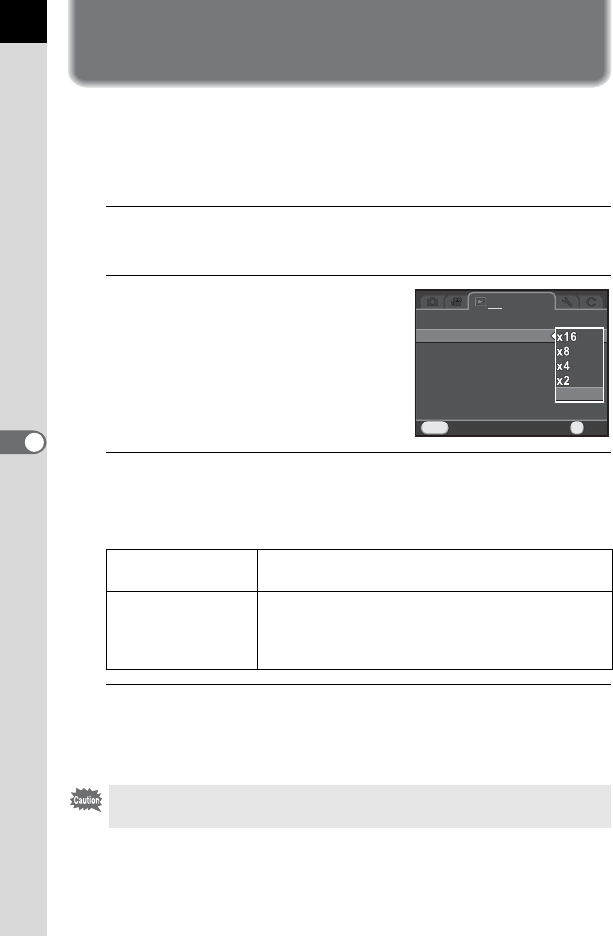
178
Playback Functions and Image Editing
6
Setting the Playback Display Method
You can set the initial magnification when magnifying images in the single
image display (p.179), whether to display the bright/dark area warning,
and whether to automatically rotate images that are captured with the
camera held vertically.
1
Select [Quick Zoom] in the [Q Playback 1] menu, and
press the four-way controller (5).
2
Use the four-way controller (23)
to select the magnification, and
press the 4 button.
Select from [×16], [×8], [×4], [×2] or [Off]
(default setting).
3
Use the four-way controller (23) to select [Bright/Dark
Area] or [Auto Image Rotation], and use the four-way
controller (45) to select O or P.
4
Press the 3 button.
The screen that was displayed before selecting the menu item appears
again.
Bright/Dark Area
Bright (overexposed) portions blink red and dark
(underexposed) portions blink yellow. (p.34)
Auto Image Rotation
During playback, the image is automatically rotated
based on the rotation information when [18. Save
Rotation Info] in the [A Custom Setting 3] menu is
set to [On].
The bright/dark area warning is not displayed in Detailed Information Display
and RGB Histogram Display. (p.30)
SlideshowSlideshow
Quick ZoomQuick Zoom
Bright/Dark AreaBright/Dark Area
Auto Image RotationAuto Image Rotation
Delete All ImagesDelete All Images
MENU
1
CancelCancel
OffOff
OKOK
OK