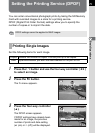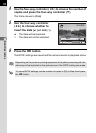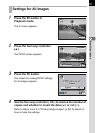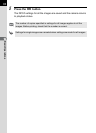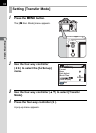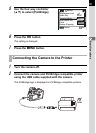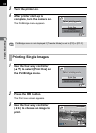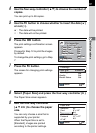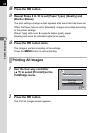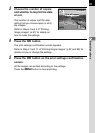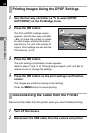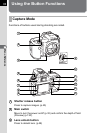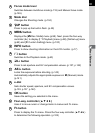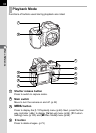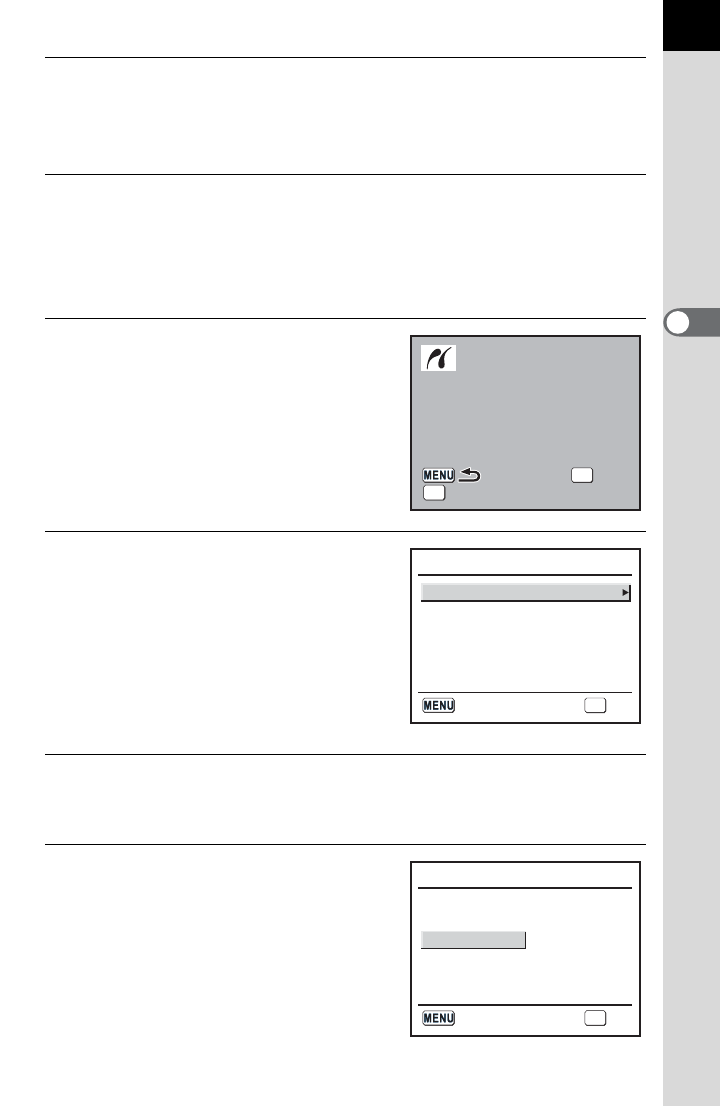
87
3
Basic Operations
4
Use the four-way controller (23) to choose the number of
copies.
You can print up to 99 copies.
5
Use the { button to choose whether to insert the date (O)
or not (P).
O : The date will be printed.
P : The date will not be printed.
6
Press the 4 button.
The print settings confirmation screen
appears.
Proceed to Step 12 to print the images
by default.
To change the print settings, go to Step
7.
7
Press the { button.
The screen for changing print settings
appears.
8
Select [Paper Size] and press the four-way controller (5).
The Paper Size screen appears.
9
Use the four-way controller
(2345) to choose the paper
size.
You can only choose a size that is
supported by your printer.
When the Paper Size is set to
[Standard], images are printed
according to the printer settings.
Quality
Quality
Paper Type
Paper Type
Paper Size
Paper Size
Standard
Standard
Std.
Std.
Std.
Std.
Std.
Std.
Border Status
Border Status
Quality
Paper Type
Paper Size Standard
Std.
Std.
Std.
Border Status
OK
Print
Print
Print
Fn
Change Setting
Change Setting
Change Setting
Print according
Print according
to settings?
to settings?
Print according
to settings?
PictBridge
Paper Size
Std.
Std.
Paper Type
Quality
Std.
Border Status
Standard
OK
OKCancel
Paper Size
Standard
Card
8”×10”
A4
A3
Letter
11”×17”
2L
Postcard
4”×6”
L
100×150
OK
OKCancel