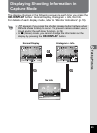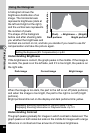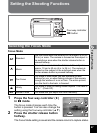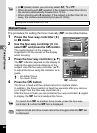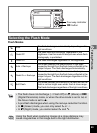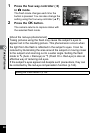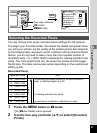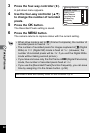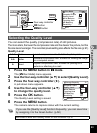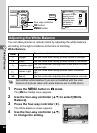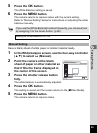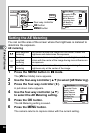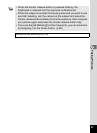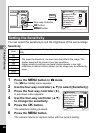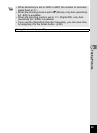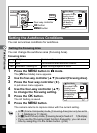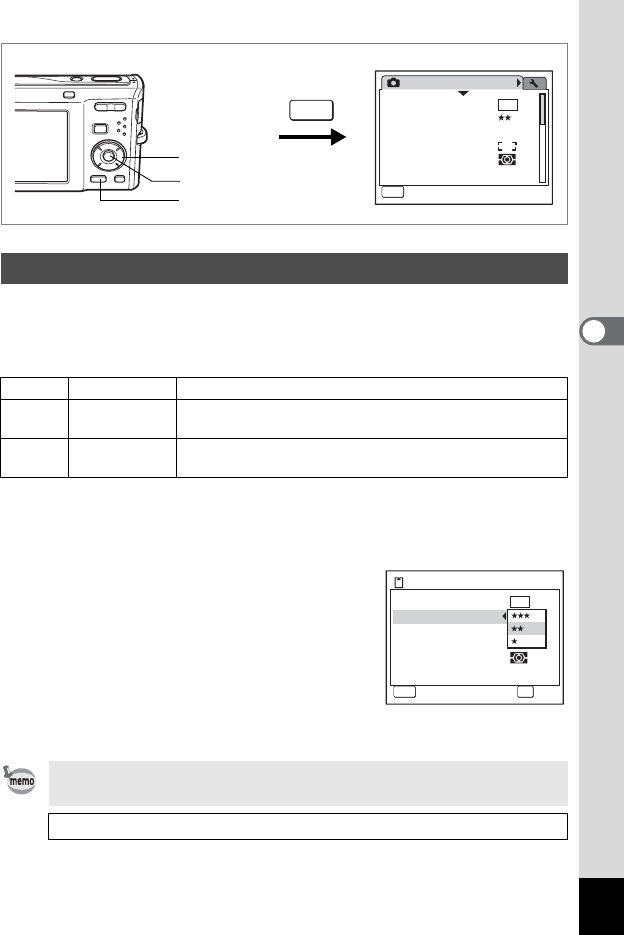
93
4
Taking Pictures
You can select the quality (compression rate) of still pictures.
The more stars, the lower the compression rate and the clearer the picture, but the
file size becomes larger. The recorded pixels setting also affects the file size (p.91).
Quality Level
1 Press the 3 button in A mode.
The [A Rec.Mode] menu appears.
2
Use the four-way controller (
23
) to select [Quality Level].
3 Press the four-way controller (5).
A pull-down menu appears.
4 Use the four-way controller (23)
to change the quality level.
5 Press the 4 button.
The Quality Level setting is saved.
6 Press the 3 button.
The camera returns to capture status with the current setting.
Selecting the Quality Level
C Best Lowest compression rate. Suitable for photo prints.
D Better
Standard compression rate. Suitable for viewing the image
on a computer screen.
E Good
Highest compression rate. Suitable for posting on a
website or attaching to e-mail.
If you use the [Quality Level] function frequently, you can save time
by assigning it to the Green button. (p.58)
Recorded Pixels and Quality Level of Still Pictures 1p.31
Rec.Mode
MENU
1/3
Recorded Pixels
Quality Level
White Balance
AE Metering
Sensitivity
AWB
Auto
Focusing Area
8
M
Exit
MENU
Four-way controller
4 button
3 button
Storage Capacity
13
MENU
Cancel
OK
OK
Recorded Pixels
Quality Level
White Balance
AE Metering
Sensitivity
Auto
Focusing Area
8
M