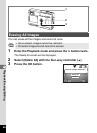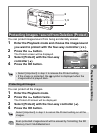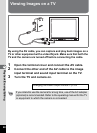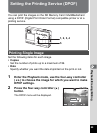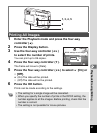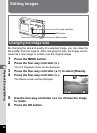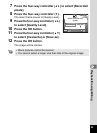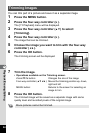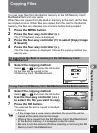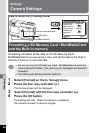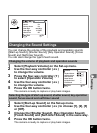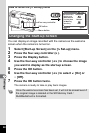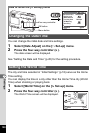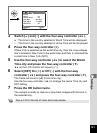94
6
Playback/Erasing/Editing
You can trim part of a picture and save it as a separate image.
1 Press the MENU button.
2 Press the four-way controller (5).
The [Q Playback] menu will be displayed.
3 Press the four-way controller (23) to select
[Trimming].
4 Press the four-way controller (5).
The image that can be trimmed.
5 Choose the image you want to trim with the four-way
controller (
45).
6 Press the OK button.
The trimming screen will be displayed.
7 Trim the image.
• Operations available on the Trimming screen.
Zoom/
f/y button: Changes the size of the image
Four-way controller (
2345): Moves the trimming position up, down,
right and left
MENU button: Returns to the screen for selecting an
image to trim
8 Press the OK button.
The trimmed image will be saved as a separate image with same
quality level and recorded pixels of the original image.
Trimming Images
Movie pictures cannot be trimmed.
Size
Size
Size
Exit
Exit
Ok
Ok
Exit Ok
OK
MENU