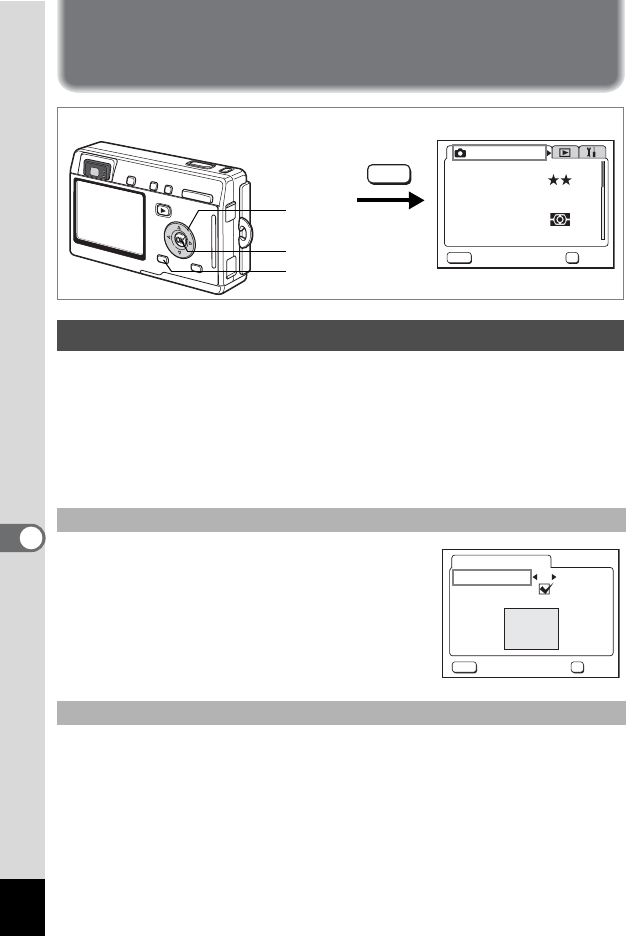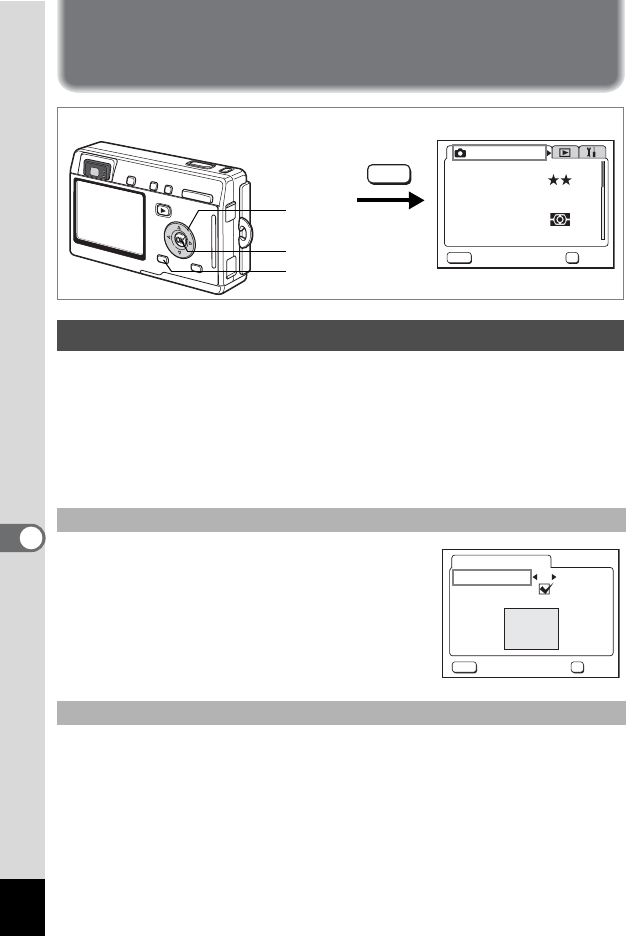
118
7
Settings
Settings
Camera Settings
You can choose the background color on the menu screen and display
an image recorded with the camera as the start-up screen when the
camera is turned on.
1 Select [Screen Setting] on the [B Set-up] menu.
2 Press the four-way controller (5).
The Change Screen Setting screen appears.
3 Use the four-way controller (45)
to choose a background color.
You can choose from six colors.
4 Press the OK button twice.
The camera is ready to take or play back
images.
3 Press the four-way controller (23) to choose [Start-up
Screen].
4 Press the DISPLAY button, then use the four-way
controller (45) to choose an image for the start-up
screen.
5 Press the OK button.
Setting Up the Screen
Setting the Background Color of the Screen
Setting the Start-up Screen
How to recall the [
B Set-up] menu
Four-way
controller
MENU button
OK button
Rec. Mode
Recorded Pixels
Quality Level
White Balance
Focusing Area
AE Metering
Sensitivity
Multiple
Auto
AWB
2560x1920
MENU
OK
OK
Exit
MENU
MENU
OK
OK
Exit
Screen Setting
Start-up Screen
Background Color
1
Optio