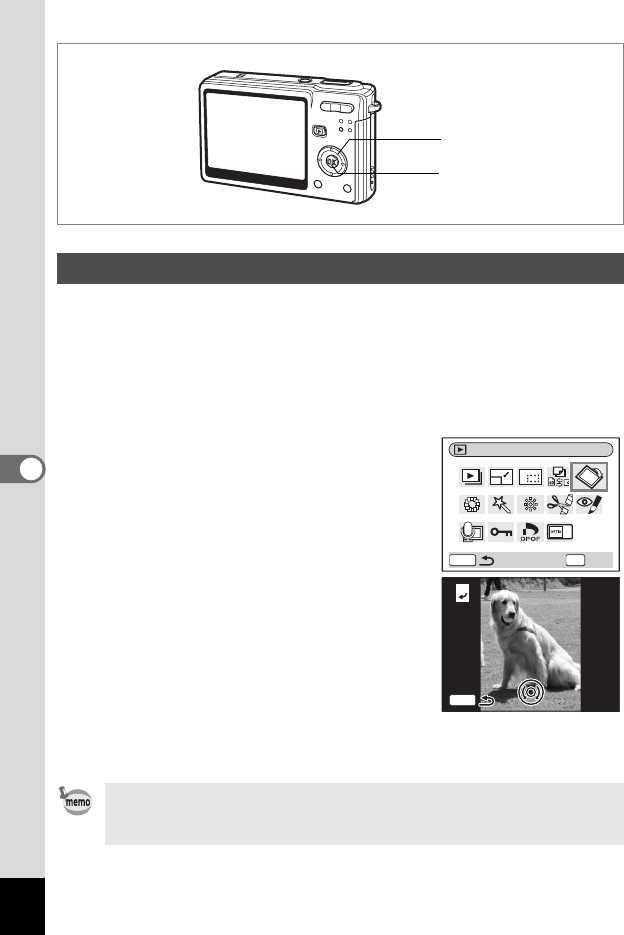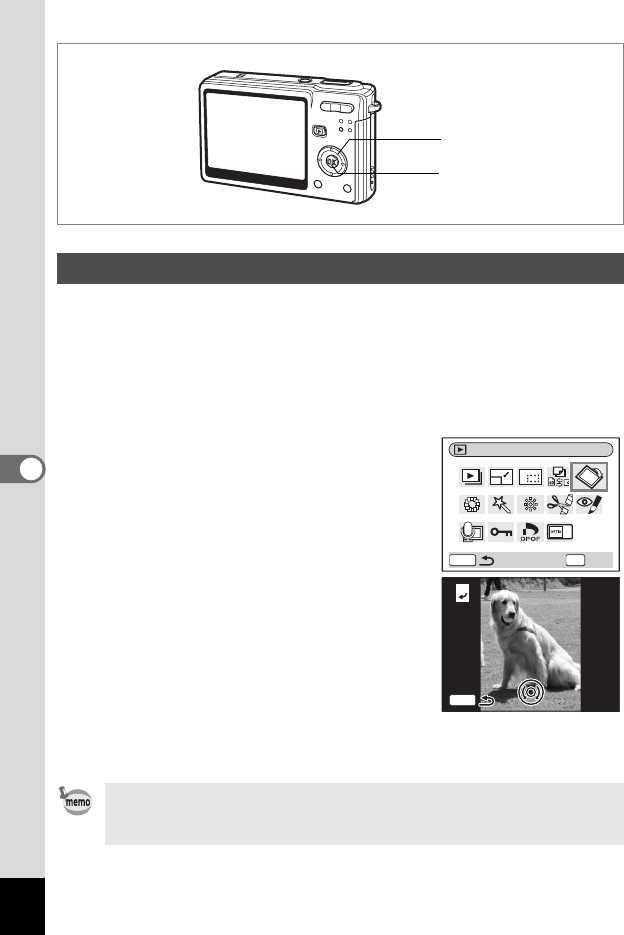
134
6
Playback/Deleting/Editing
You can rotate a displayed image on the LCD monitor.
1 In Playback mode, use the four-way controller (45) to
select the image to be rotated.
2 Press the four-way controller (3) in Playback mode.
The Mode Palette appears.
3 Use the four-way controller
(2345) to select s
(Image Rotation).
4 Press the OK button.
The Image Rotation screen appears.
5 Press the four-way controller (5)
or the four-way controller (4).
The image is rotated 90° clockwise each
time you press the four-way controller (5),
and the image is rotated 90° counter
clockwise each time you press the four-way
controller (4).
6 Press the Q button.
The camera saves the rotated image and returns to Playback mode.
Rotating the Displayed Image
• You can rotate protected (Z) images, but the rotated image will
not be saved.
• You cannot rotate movies.
Four-way controller
OK button
Image Rotation
OKMENU
OK
MENU