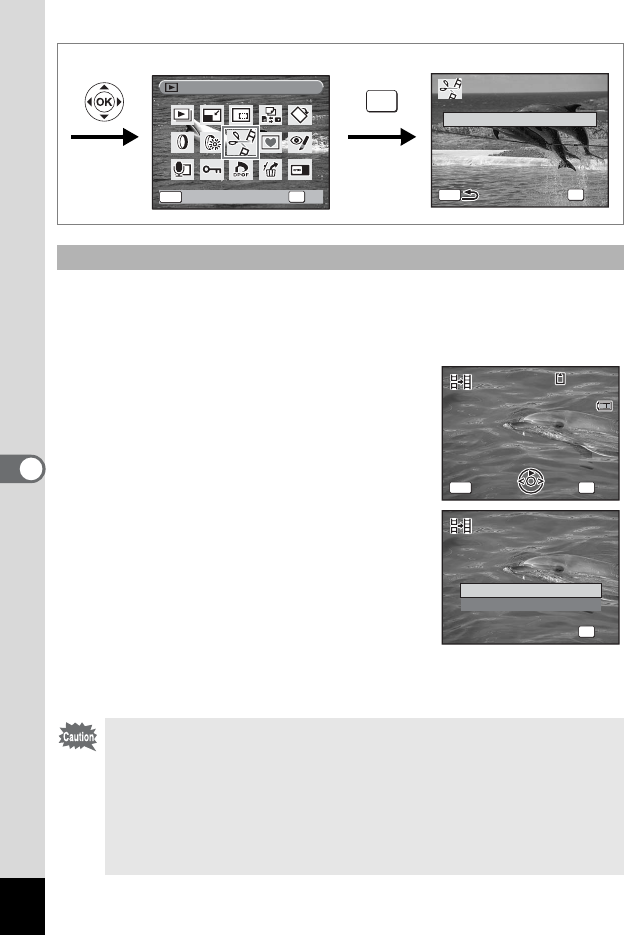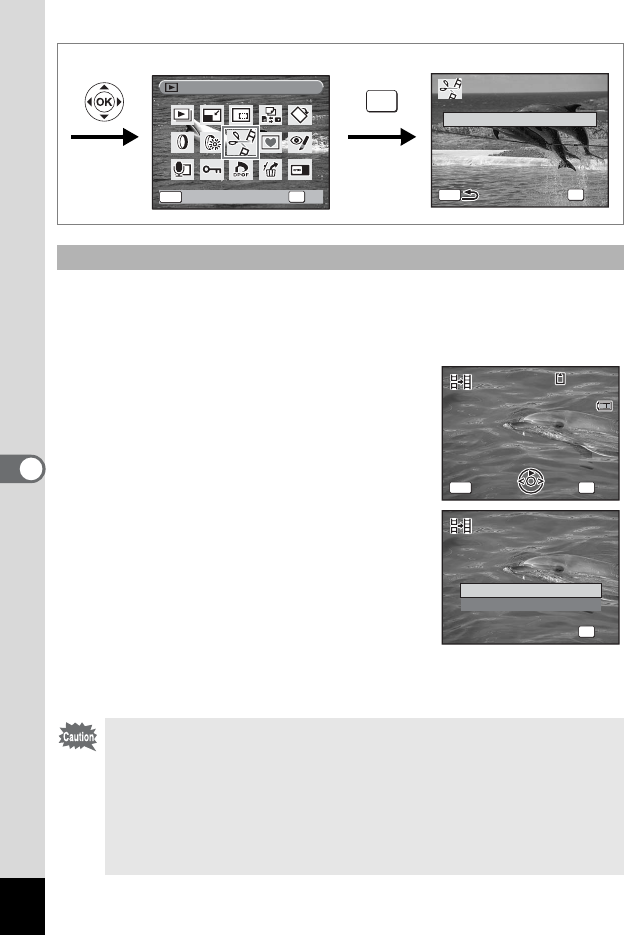
150
6
Editing and Printing Images
5
Select [Stitch Movies] on the movie edit selection screen.
6 Press the 4 button.
The movie selection screen appears.
7 Use the four-way controller (45)
to choose the second movie (latter
half).
8 Press the 4 button.
A confirmation dialog appears.
9 Use the four-way controller (23)
to select [Stitch].
10 Press the 4 button.
The two selected movies are stitched
together and saved in the first movie file. (The
movie that was selected as the first half is overwritten by the stitched
movie and the movie that was selected as the second half is deleted.)
Stitching Movies
• When a stitched movie is played back, it may appear to stop for
about one second at the point where the two movies were joined.
This is because, in Movie Edit mode, the movie data is edited in
units of one second, so if the last frame of the first movie lasts less
than one second, it is drawn out to one second when it is joined to
the second movie.
• When two movies are joined together, the second movie file is
deleted.
OK
OK
OK
Save as Still image
Divide Movies
Stitch Movies
Divide Movies
Stitch Movies
MENU
OK
OK
OK
OK
MENU
Movie Edit
Movie Edit
Cancel
Choose the second movie
Choose the second movie
Cancel
Cancel
MENU OK
OK
OK
100
-
0042
100
-
0042
00:20
00:20
Stitch
Cancel
Stitch two movies?
Stitch two movies?
OK
OK
OK