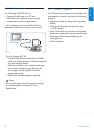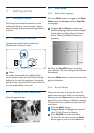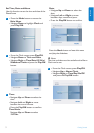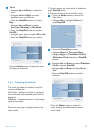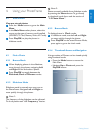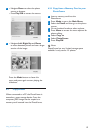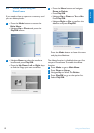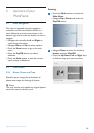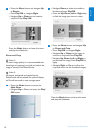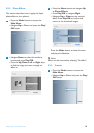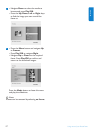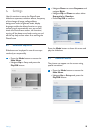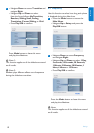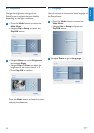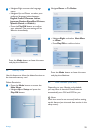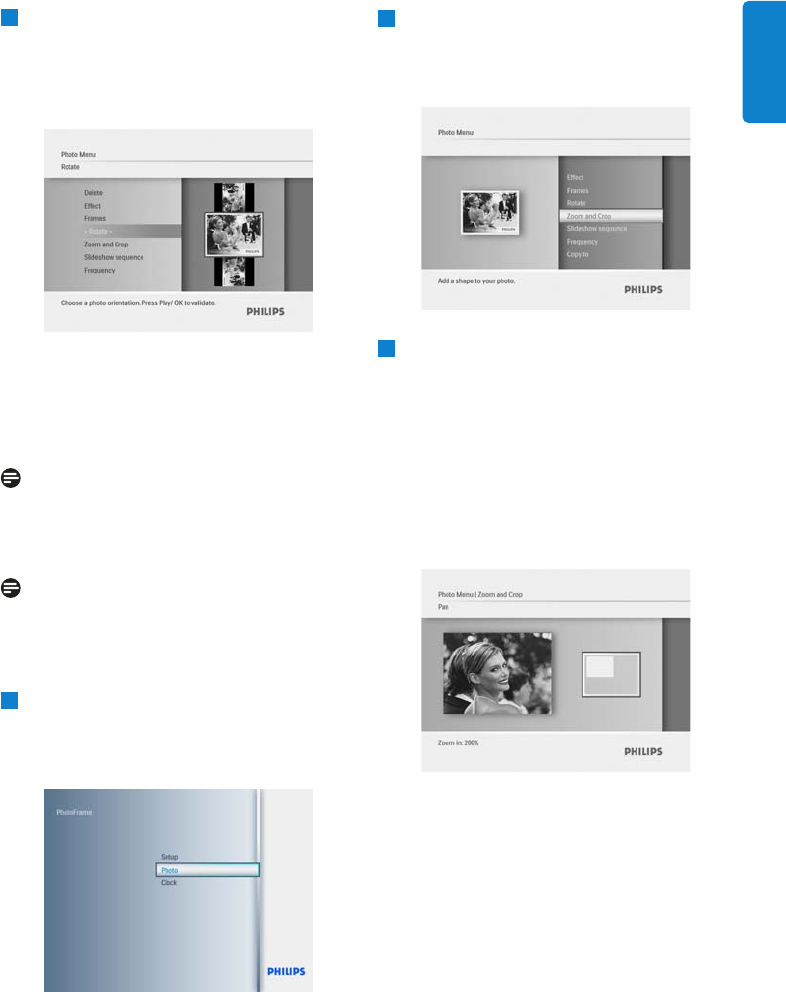
3
• Press the Menu button and navigate Up
to Rotate.
• Press Play/OK or navigate Right.
• Navigate Up or Down to the rotation
required. Press Play/ OK.
Press the Mode button to leave this menu
and play the slideshow.
Note 1:
To retain image quality it is recommended that
zooming and cropping is carried out before the
image is stored in the PhotoFrame.
Note 2:
All photos processed and copied by the
PhotoFrame will be resized for optimal display
on PhotoFrame and to save storage space.
1
• Press the Mode button to access the
Main Menu.
• Navigate Up to Photo and press the Play/
OK
button.
2
• Navigate Down to select the media to
browse and press Play/OK.
• Press the Up, Down, Left or Right keys
to find the image you want to rotate.
3
• Press the Menu button and navigate Up
to Zoom and Crop.
• Press Play/OK or navigate Right.
• Navigate Up or Down to the zoom in
and out as required. Press Play/OK.
• Navigate Up, Down, Left and Right to
pan around the image. Press Play/OK to
apply.
• Navigate Right to Yes to confirm the
crop and return to the thumbnail images.
Press the Mode button to leave this menu
and play the slideshow.
Using more of your PhotoFrame
ENGLISH
15
Zoom and Crop