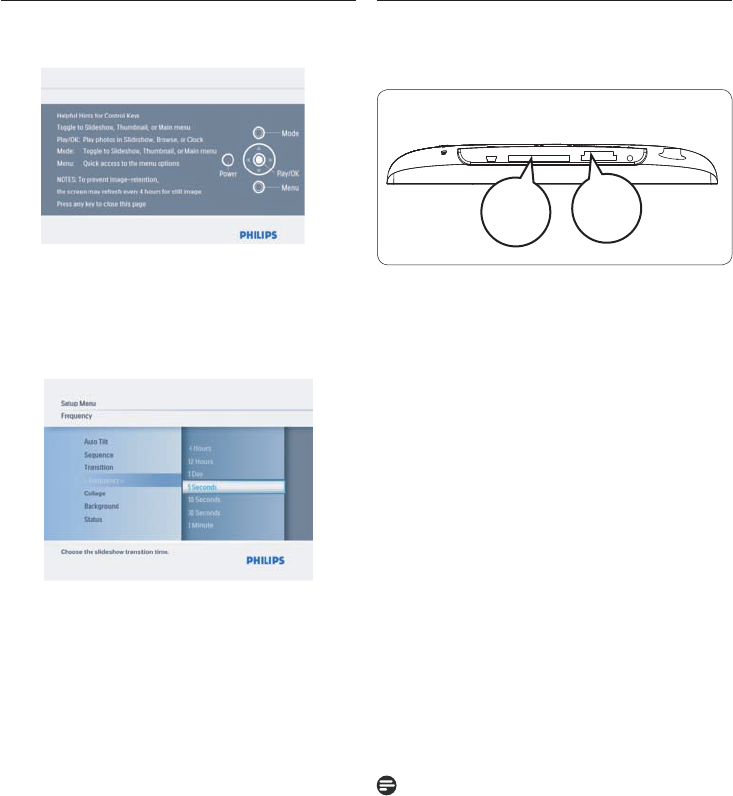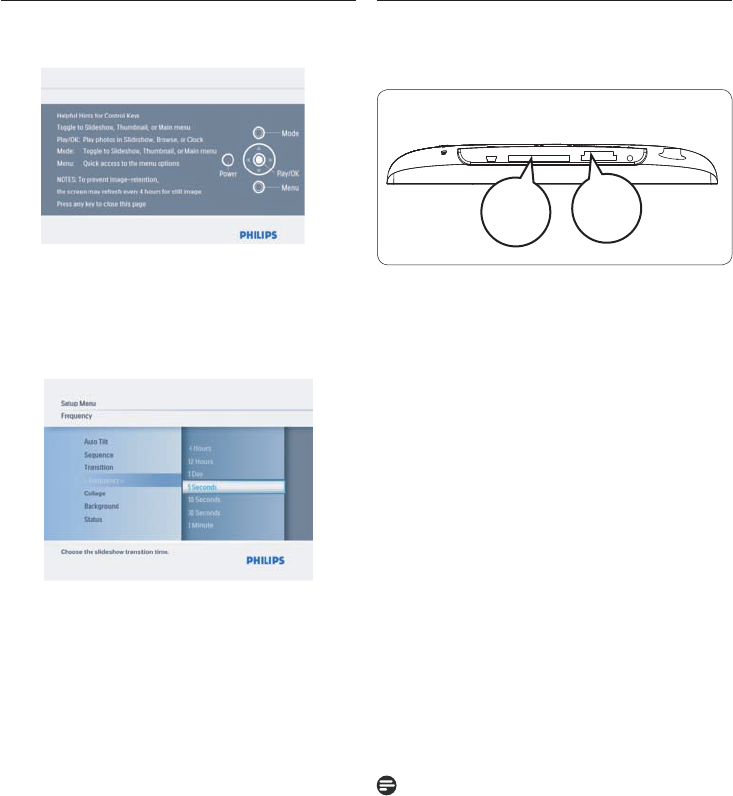
2.2 Control Buttons and Menu
Navigation
• Use your PhotoFrame by pressing the control
buttons in the back.
• The control buttons and instructions are
shown at the bottom of the menu screen.
Use the navigation controller to move
between the menus. Move it left and right to
cycle through the menu tree.
2.3 Connections
2.3.1 Memory Card
Photo display (underside)
B.
CF Card(Type I)
Inserting amemory card:
• Insert the memory card into the slot in the
frame.
• For xD, SD, MMC, MMC+,or Memory Stick
cards slide the card until it locks in place.
•
After a few seconds,photos on the memory
card will display and a slideshow will start.
DO NOT remove the memory card immediately
after inserting it in to the PhotoFrame or when
PhotoFrame is counting the Photos.Wait until
the screen is stable
Removing a memory card:
• To remove the or Memory
Stick card,
pull out the card.
To be able to delete photos from the memory
card it must NOT be locked.To unlock the card
follow the manufacturer’s instructions.
6
xD,SD,MMC,MMC+,
YourPhotoFrame
A B
A.
SD/MMC/MS/xD Card
Note :