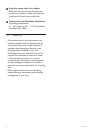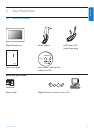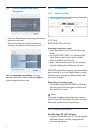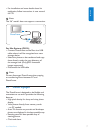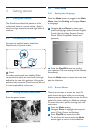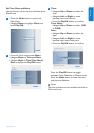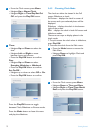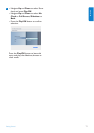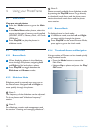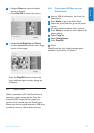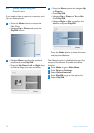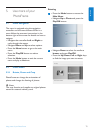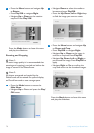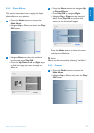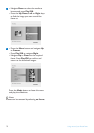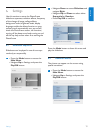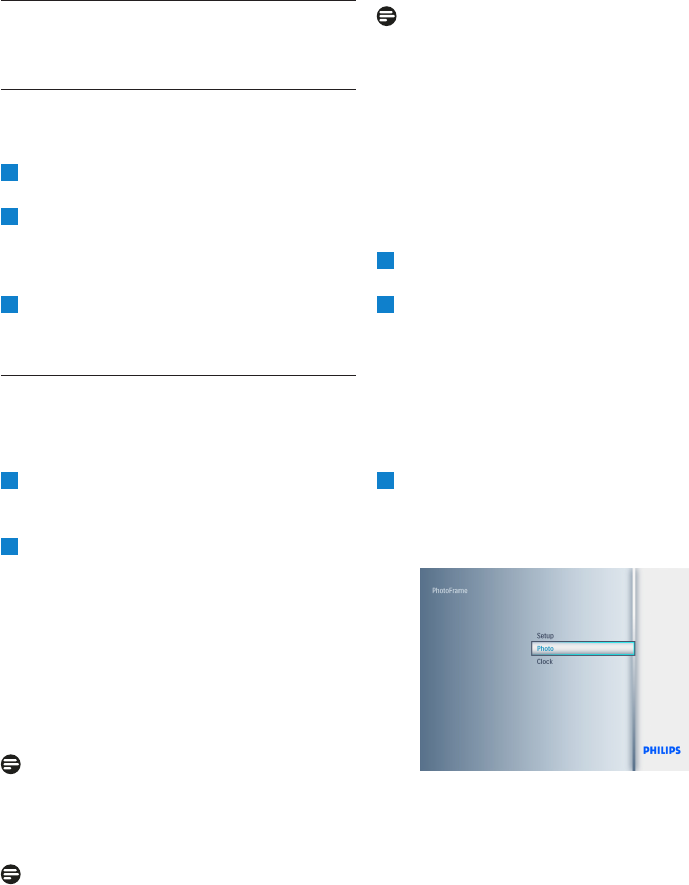
4. Using your PhotoFrame
4.1 View Photos
View pre-stored photos
1
Press the Mode button to go to the Main
Menu.
2
In the Main Menu select photos, select the
source as the type of memory card installed
(SD/MMC, MMC+, Memory Stick, xD Cards.
USB drive).
3
Press Play/OK, to play the photos in
slidehow mode.
4.2 Find a Photo
4.2.1 Browse Mode
1
When displaying photos in the slideshow,
move through the photos, navigating Left
and Right to find and select a photo.
2
Press Play/OK to toggle between the
Slideshow and Browse modes.
4.2.2 Slideshow Mode
Slideshow mode is entered once you turn on
the PhotoFrame. Navigate Left and Right to
move quickly through the photos.
Note 1:
The frequency of the slideshow can be adjusted.
To do so please read “slideshow frequency”
section.
Note 2:
For slideshow creation and management read
the section “Creating and managing slideshow”.
Note 3:
Photos are easily editable from slideshow mode
by pressing the Play/OK button. To go directly
to thumbnail mode form read the photo menu
section.thumbnail mode form read the photo
menu section.
4.2.3 Browse Mode
To display photos in clock mode.
1
In slideshow mode, use the Left and Right
to move quickly through the photos.
2
Press Play/OK to the access Browse Mode,
press again to go to the clock mode.
4.2.4 Thumbnail Access and Navigation
A large number of Photos can be viewed quickly
using thumbnail mode
1
• Press the Mode button to access the
Main Menu.
• Navigate Up to photo and press the Play/
OK button.
12
Using yout PhotoFrame