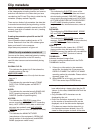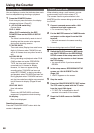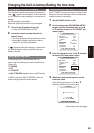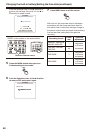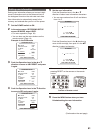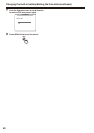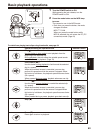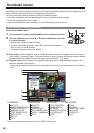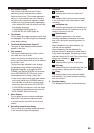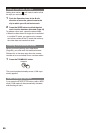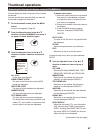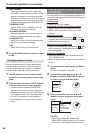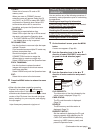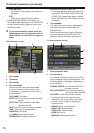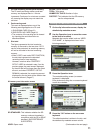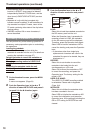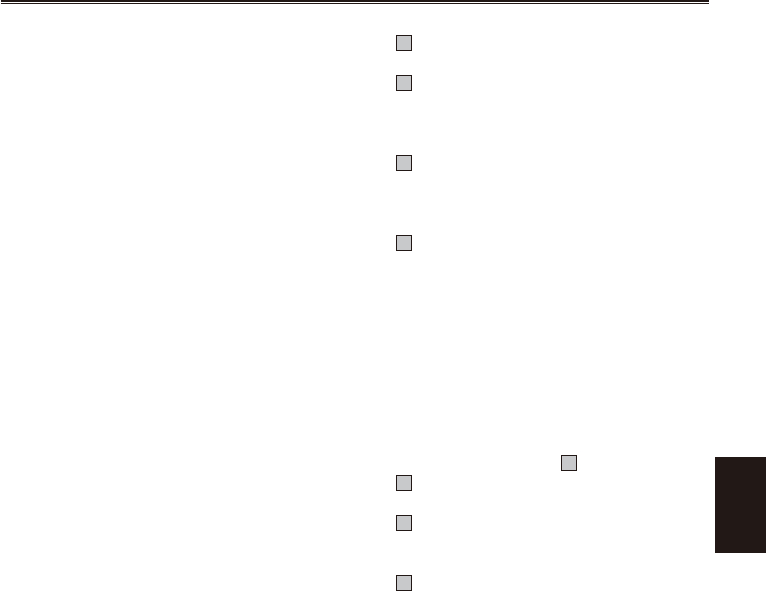
Playback
65
1 Slot number display
The number of the slot with the P2 card
containing the clip indicated by the yellow
frame is shown here. (The number appears in
yellow.) If a clip extends over the P2 cards in
two slots, both numbers will appear in yellow.
When one of the following warnings applies
to an inserted P2 card, the frame around the
slot number turns pink.
1) RUN DOWN CARD (page 91)
2) DIR ENTRY NG CARD (page 91)
2 Thumbnails
This is where the images representing the clips
are displayed. (The initial images are displayed
in the default setting.)
3 Thumbnail display status (Page 67)
The types of clips displayed as thumbnails
appear in this area.
4 Clip numbers
The clips are displayed in the order in which
they were shot. (up to 2000)
Clips in the wrong recording format or clips
which cannot be played back for other reasons
are shown in red.
To play back clips indicated in red, change
the playback format while the thumbnail is
displayed (Page 68), or change the MCR
FORMAT and 480i MCR MODE on the setup
menu RECORDING SETUP screen to the
format described in 6 below. (Page 104)
Clips on the playlist which have been edited
and copied using the AJ-SPD850 memory
card recorder or other such unit and which
have more than one format (DV, DVCPRO
or DVCPRO50) are shown in red, and these
clips cannot be played back even when the
MCR FORMAT item has been set.
5 Menu display
This is where the menu items are displayed.
Select EXIT and press the Operation lever
to close the menu and return to the original
screen.
6 Recording mode/format display
This is where the recording mode and format
of the recorded images are displayed.
•
•
7 Indicators
M
: Shot mark
This indicates that a clip has a shot mark.
W
: Wide
This indicates that a clip has been recorded
in the 16:9 aspect ratio (wide screen). (480i
recording)
!
: Incomplete clip
This indicator appears when the recording of a
clip extends over two P2 cards and one of the
cards is not found in the slot.
X
: Defective clip
This indicator appears for a clip whose
recording was defective because the power
was cut off during the recording process, for
instance.
Clips indicated by the yellow defective clip
indicator can be repaired.
Clips indicated by the red defective clip
indicator cannot be repaired so delete them. If
a clip cannot be deleted, rst back up its data,
and then format the P2 card. Clips in the wrong
format are indicated by (
?
) instead.
T
: Text memo
This indicates that a clip has a text memo.
E
: Edit copy
This indicates that this is an edit copy clip. (You
cannot perform editing with this camera.)
P
: Proxy
This indicates that a proxy has been added
and recorded. (You cannot perform recording
with this camera.)
8 Duration display
This displays the duration of the selected clip.