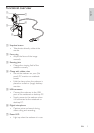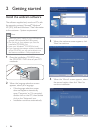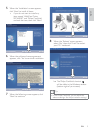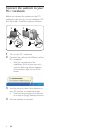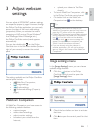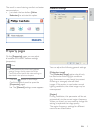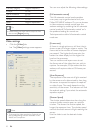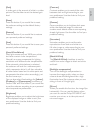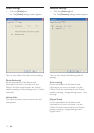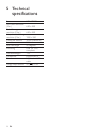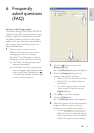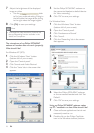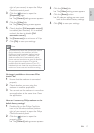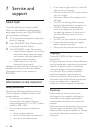
11
[Contrast]
Contrast enables you to control the ratio
between dark and light according to your
RZQSUHIHUHQFH8VHWKHVOLGHUWRÀQG\RXU
preferred setting.
[Gamma]
Gamma enables you to brighten dark areas
within the displayed image or video and
visualize more details without over-exposing
DOUHDG\OLJKWDUHDV8VHWKHVOLGHUWRÀQG\RXU
preferred setting.
[Saturation]
Saturation enables you to set the color
reproduction from black and white to a
full color image or video according to your
RZQSUHIHUHQFH8VHWKHVOLGHUWRÀQG\RXU
preferred setting.
[Black & White]
The [Black & White] checkbox is used to
switch from color images to black and white
and back.
[Backlight compensation]
Turn on the backlight compensation to
improve the image quality when you have
a scene where the background has a high
illumination level (for instance when you are
sitting in front of a bright light).
[Mirror]
:KHQ\RXHQDEOHWKLVIXQFWLRQWKHLPDJHÁLSV
horizontally. You can use this feature when
you want to use the Philips SPC640NC and
monitor as a mirror, or to take pictures of
mirrored images.
[Gain]
In video, gain is the amount of white in a video
picture. Use the slider to set the desired gain
level.
[Reset]
Press this button if you would like to reset
the webcam settings to the default factory
settings.
[Restore]
Press this button if you would like to restore
your personal preferred settings.
[Save]
Press this button if you would like to save your
personal preferred settings.
[Auto White Balance]
Most light sources are not 100% pure white
but have a certain ‘color temperature’.
Normally our eyes compensate for lighting
conditions with different color temperatures.
If the automatic white balance is selected,
the webcam will look for a reference point
which represents white. It will then calculate
all other colors based on this white point and
compensate the other colors accordingly, just
like the human eye.
<RXFDQDOVRVHOHFWÀ[HGVHWWLQJVIRU[Indoor],
[Outdoor] and [Fluorescense] conditions or
use the ‘Red’ and ‘Blue’ effect if you would like
to set the webcam according to your personal
color temperature preferences.
[Brightness]
Brightness enables you to adjust the brightness
of the displayed image or video to suit your
RZQSUHIHUHQFH8VHWKHVOLGHUWRÀQG\RXU
preferred setting.
English
EN