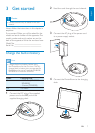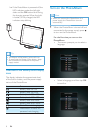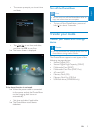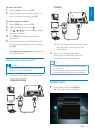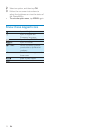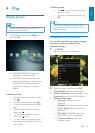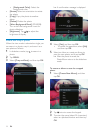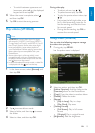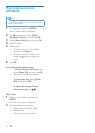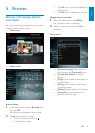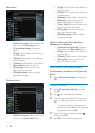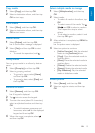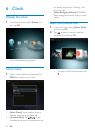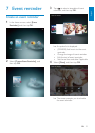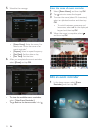15EN
English
During video play:
To adjust volume, tap •
/ .
To pause/resume play, tap • OK.
To play the previous/next video, tap •
/ .
Fast swipe the left-right slider once •
for 2x fast-forwarding, twice for 4x
fast-forwarding, and the third time
for normal speed.
During fast-forwarding, tap • OK to
resume the normal speed.
Manage videos (SPH8528)
You can take the following steps to manage
the videos that you play:
1 During play, tap MENU .
An option menu is displayed. »
2 Select an option, and then tap OK.
• [Add to Favorites]: Add the video to the
[Favorites] album on the PhotoAlbum
• [Copy]: Copy the video to another album
• [Delete]: Delete the video
• [Repeat]
• [Play in Loop]: Play in a loop
• [Play Once]: Play once
• [Viewing Format]
• [Full Screen]: Play in full screen
format
• [Original]: Play in original format
• [Brightness]: Add the brightness
To switch between uppercase and •
lowercase, select aA on the displayed
keypad and then tap OK.
4 When the name is complete, select
and then tap OK.
5 Tap OK to start the saving process.
Play videos (SPH8528)
Note
•
SPH8528 plays most video clips of a digital
still camera in M-JPEG (*.avi/*.mov), MPEG-1
(*.mpg/*.dat/*.avi/*.mov), and MPEG-4 (*.avi/*.
mov/*.mp4) format. Some video clips might
have compatibility issues when played on
your PhotoAlbum. Before playing, ensure that
these video clips are compatible with your
PhotoAlbum.
Some video clips in a format which is not
•
compatible well with your PhotoAlbum, may
be played without audio output and with the
icon
shown on the screen.
In album/thumbnail/filmstrip mode, a video file
•
is displayed with the icon on the top.
1 In the home screen, select [Browse] and
then tap OK.
2 Tap to access album mode.
3 Select a folder, and then tap to access
the folder.
4 Select a video, and then tap OK.