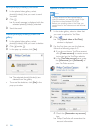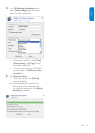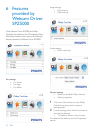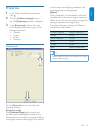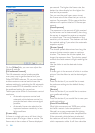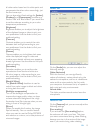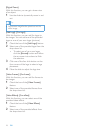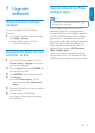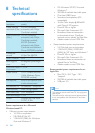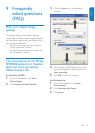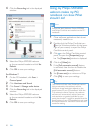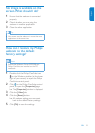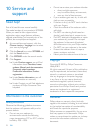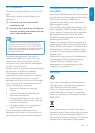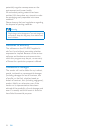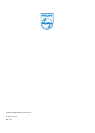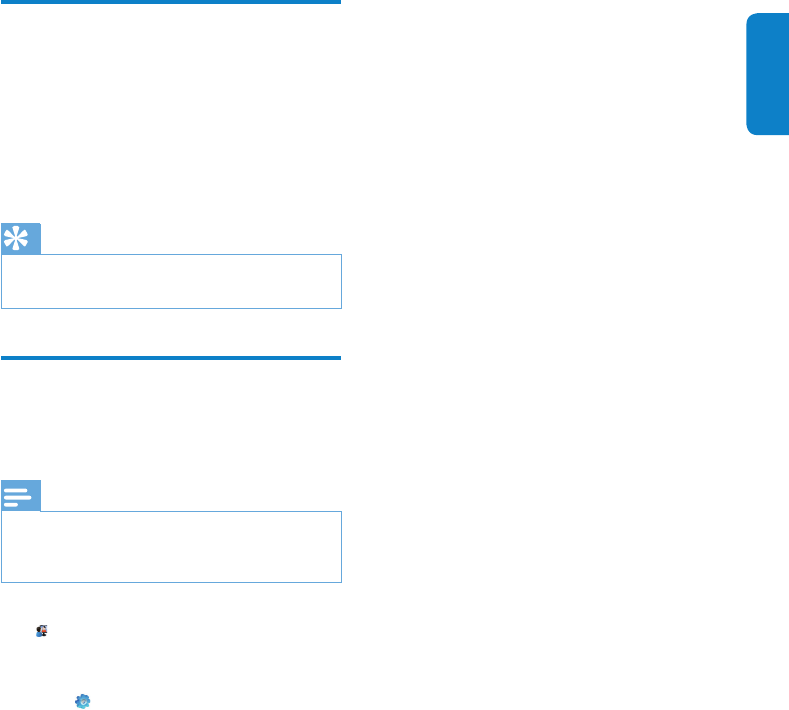
English
EN 21
No image is available on the
screen. What should I do?
1 Ensure that the webcam is connected
properly.
2 Check whether you are using the
webcam in another application.
3 Close the other application.
Tip
You cannot use the webcam in more than one •
application at the same time.
How can I restore my Philips
webcam to the default
factory settings?
Note
Ensure that Webcam Driver SPZ5000 and •
Philips CamSuite are installed on the PC/
notebook.
1 Double-click the Philips CamSuite icon
on the Windows toolbar (at the lower
right of your screen) to open the Philips
CamSuite control panel.
2 Click on the Philips CamSuite control
panel, to open the [Properties] page.
The » [Properties] window is displayed.
3 Click the [Video] tab.
4 Click the [Reset] button.
All webcam settings are now reset »
back to the default factory settings.
5 Click [Ok] to save the settings.