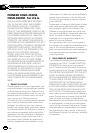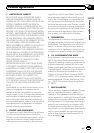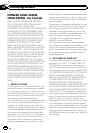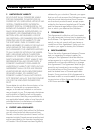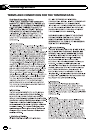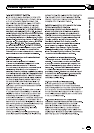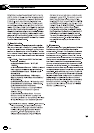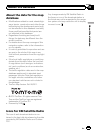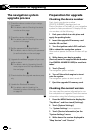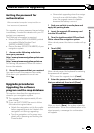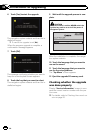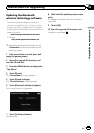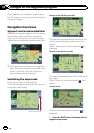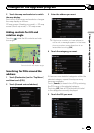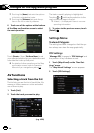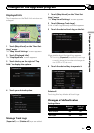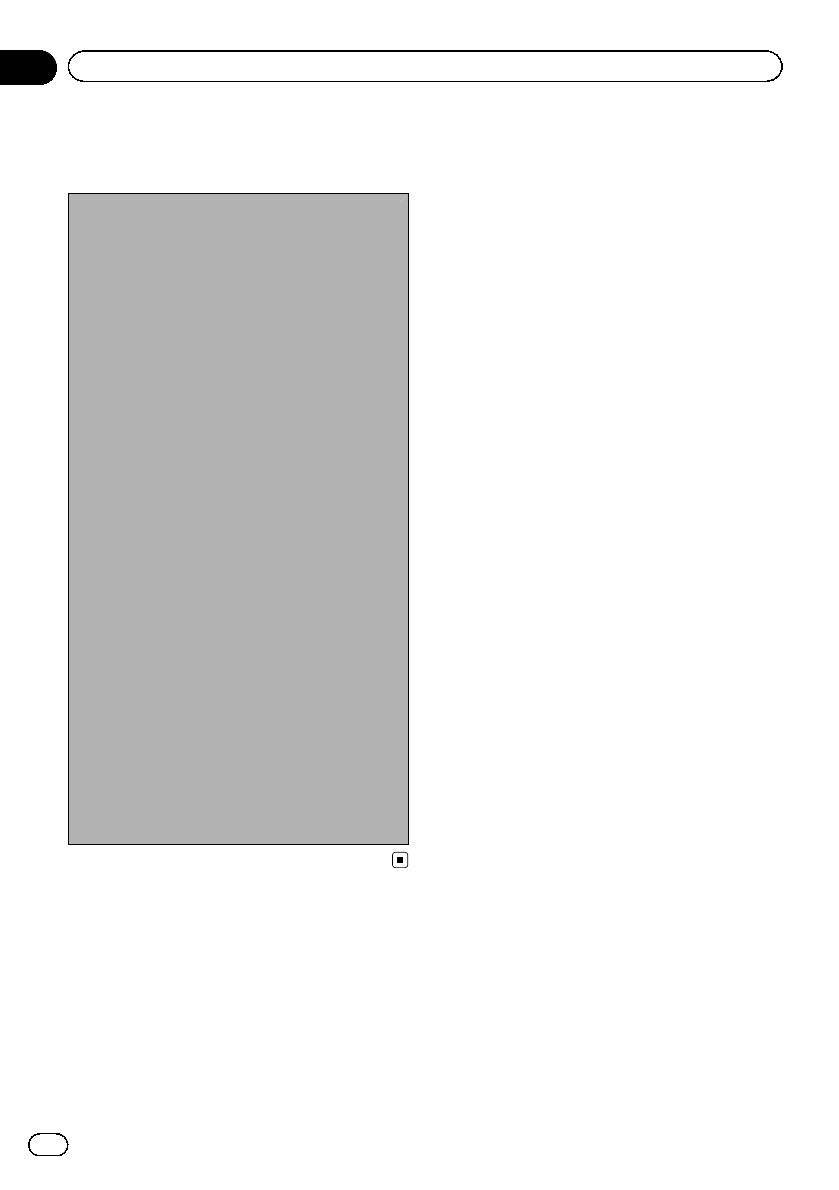
The navigation system
upgrade process
1 Check the device number of your naviga-
tion system.
= For details,refer to Checking the device
number on this page.
j
2 Check the version information.
= For details,refer to Checking the current
version on this page.
j
3 Get the password for authentication.
= For details,refer to Getting the password
for authentication on the next page.
j
4 Upgrade the software program of your navi-
gation system.
= For details,refer to Upgrading the soft-
ware program and the map database on
the next page.
j
5 Check whether the upgradewas done prop-
erly.
j
6 Update the Bluetooth firmware.
= For details,refer to Updating the
Bluetooth wireless technologysoftware
on page 23.
Preparation for upgrade
Checking the device number
First, check your device number
(DEVICE NUMBER, displayed such as
Device Number or Device#) of your navigation
system for later procedures. To display the de-
vice number, do the following.
1 Park your vehicle in a safe place and
apply the parking brake.
2 Insert the upgrade SD memory card
into the SD card slot.
3 Turn the ignition switch OFF and back
ON to reboot the navigation system.
After a short pause, the device number will ap-
pear.
4 Write down your device number
(Device#) onto the supplied Media Number
Card (MEDIA NUMBER CARD) to avoid mis-
takes.
5 Touch [Cancel].
The navigation system restarts.
6 Turn off the vehicle engine to termi-
nate the system.
The navigation system is also turned off.
7 Eject the upgrade SD memory card.
Checking the current version
You may need the version information to con-
firm completion of upgrade. Check the version
information using the following procedure.
1 Press the MENU button to display the
“Top Menu”, and then touch [Settings].
2 Touch [System Settings].
The “System Settings” menu appears.
3 Touch [Service Information] on the
“System Settings” menu.
4 Write down the version displayed in
“Map Version” and “Version”.
En
20
Chapter
04
Instructions for upgrading