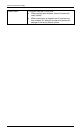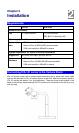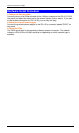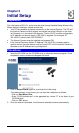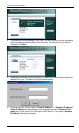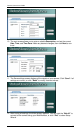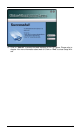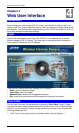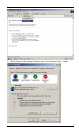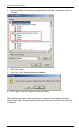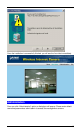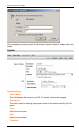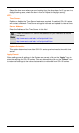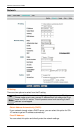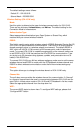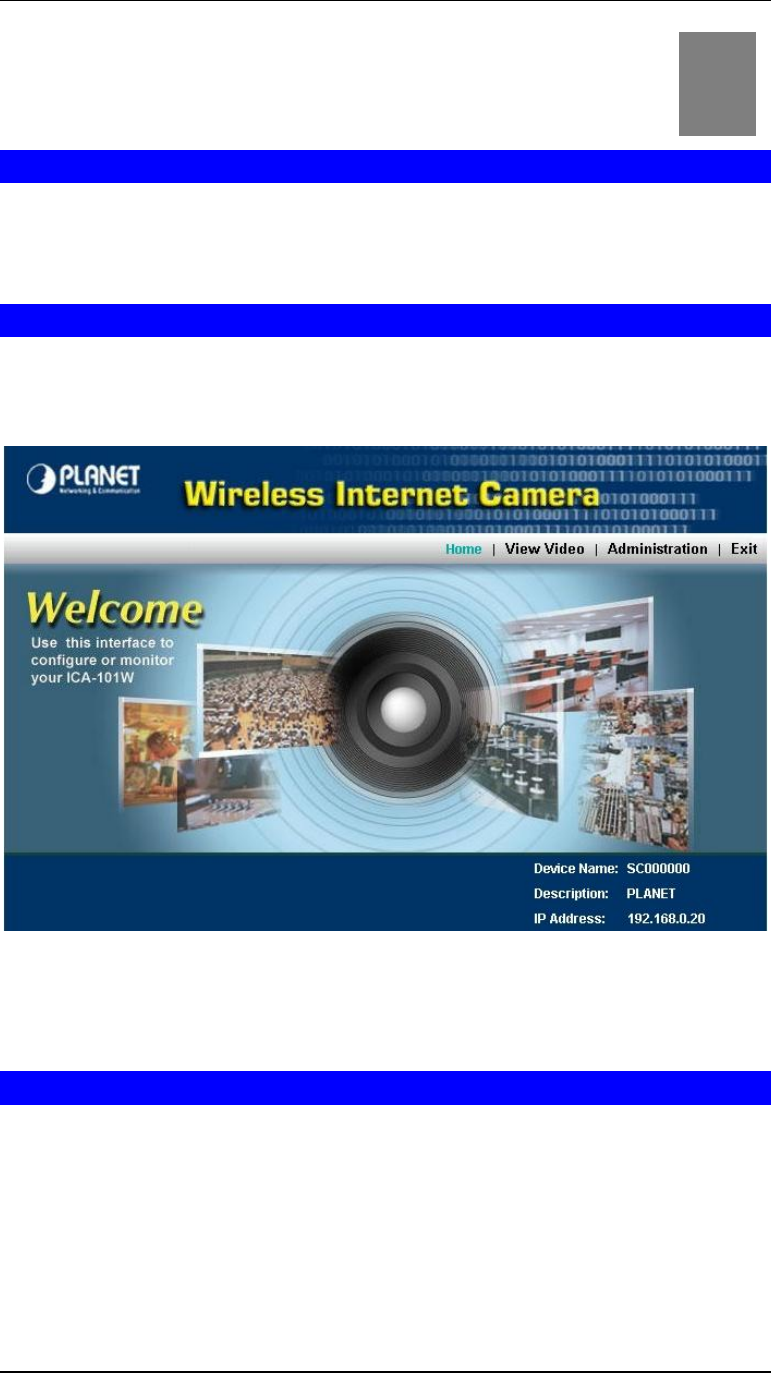
Internet Camera User Guide
12
Chapter 4
Web User Interface
Introduction
After finishing the initial setup of ICA-101 series, your camera is ready to use for all
users in LAN. This chapter describes how to view live image and manage camera with
web browser. The demonstration screens are from ICA-101W, the screens of ICA-101
are similar except some wireless settings.
Login
Activate the web browser, type “http://192.168.0.20” in the address box to access
Welcome page of ICA-101 series. The lower right of the page shows information of
Device Name, Description, and IP Address.
There are four options which are available for all screens:
• Home: return to Welcome page.
• View Video: view live images.
• Administration: access the management screens.
• Exit: close the current screen and terminate the connection to camera.
View Video
You can view live video via web browser by selecting “View Video” option. Please
note that this option needs to download and install an ActiveX control “NetCamPlayer-
web.ocx” to your computer. Please change the security settings of your browser with
following procedures first.
1. Click “Tools” from upper tool bar of browser, select “Internet Options…”.
4