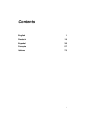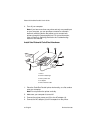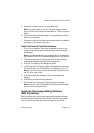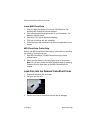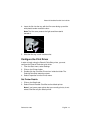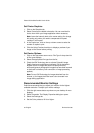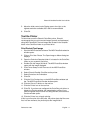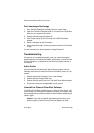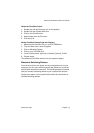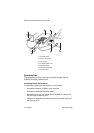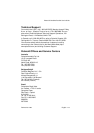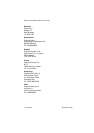Revised 8/17/98 English
•
7
Polaroid ColorShot Parallel User’s Guide
5. Move the slide control under Display area to the right, to the
highest resolution available; 800 x 600 is recommended.
6. Click OK.
Test the Printer
To learn how to use the Polaroid ColorShot printer, Polaroid
recommends that you print two test images (portrait and landscape)
using MGI PhotoSuite. The test images are located in the Samples
folder in the ColorShot folder on your hard drive.
Print Portrait Test Image
1. Start the MGI PhotoSuite software. The MGI PhotoSuite selection
window opens.
2. Click on Print Your Photos. The Open Image or Album dialog box
displays.
3. Open the Colorshot Samples folder. It is located in the ColorShot
folder on your system’s hard drive.
4. Double-click the image file kids.tif. The MGI PhotoSuite window
opens with the image displayed.
5. Click Printer Setup on the File menu of the MGI PhotoSuite
window.
6. Select Polaroid Parallel ColorShot as the printer.
7. Select Portrait as the Orientation.
8. Click OK.
9. Click the Print Preview icon on the MGI PhotoSuite window tool
bar. The MGI PhotoSuite Preview window opens.
10. Click the Size to Fit button on the tool bar.
11. Click the Printer icon on the tool bar.
12. Click OK. If you have not configured the ColorShot print driver to
display the Preview window, the image begins printing. If you
have configured the print driver as Using Preview, the ColorShot
Preview window opens.
13. Click the Printer icon to begin printing.
If this is your first print of the film pack, the printer ejects the film cover
first. In a few moments, the printer ejects the image kids.tif.