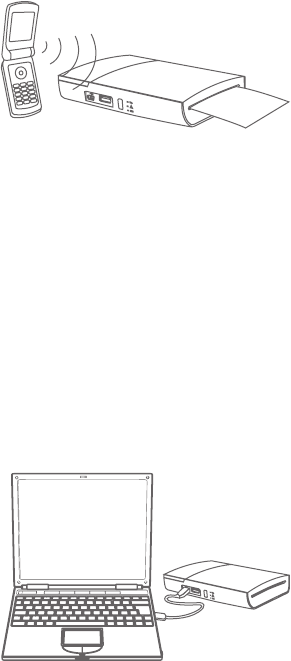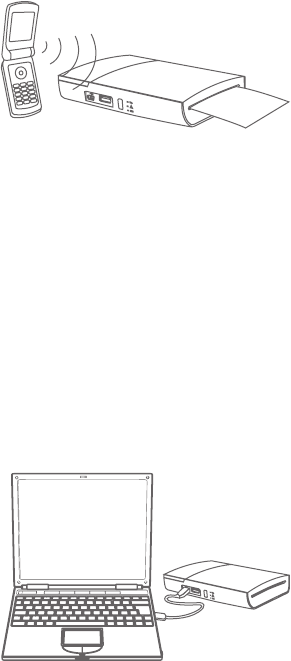
7
Printing: Camera Cell Phone
Passcode: 6-0-0-0
For specific printing directions for your phone, visit www.polaroid.com.
The following is an example for connecting to the printer and print
your images. The terminology used in your cell phone may be dierent.
1. Select the image you would like to print from the stored images on your camera cell phone. In the
“options” menu, select “send via Bluetooth.” Search for devices and select the Polaroid printer and print.
2. If you are unable to print from “send via Bluetooth,” select “connectivity” or “Bluetooth” under the
“settings” or “tools” menu. Search for devices and select the Polaroid printer. Once paired, go back
to stored images and select the image you want to print. In the “options” menu, select “beam” or
“send via Bluetooth”. Select the Polaroid printer and print.
3. If your camera cell phone does not include “send via Bluetooth” under the “options” menu, select
the image you want to print. Select the “options” menu and select “print via Bluetooth”. Search for
devices, select the Polaroid printer, and print.
For Android™ phones, download the free Polaroid Grey Label app from the Market to add cool eects
to your photos before printing.
Visit www.polaroid.com to download the printer application and
instructions for printing from your Windows or Mac computer.
*USB cable not included.
If the printer has not turned o, you may reprint the last image printed. Push the Reprint button and
release after 3 seconds.
Printing: Computer
Reprint Last Image