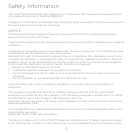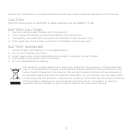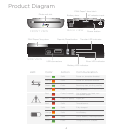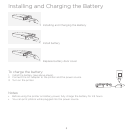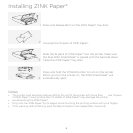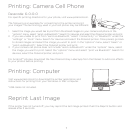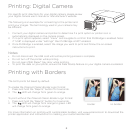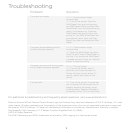9
Troubleshooting
For additional troubleshooting and frequently asked questions, visit www.polaroid.com.
Polaroid, Polaroid & Pixel, Polaroid Classic Border Logo and Polaroid Grey Label are trademarks of PLR IP Holdings, LLC, used
under license. All other trademarks are the property of the respective owner, who has not sponsored, endorsed, or approved
this product. PLR IP Holdings, LLC does not manufacture this product or provide any Manufacturer’s Warranty or support.
Distributed By: C&A Licensing, LLC, 2 Bergen Turnpike, Ridgefield Park, NJ 07660
©2013 All Rights Reserved
The ZINK® Technology and ZINK® trademarks are owned by ZINK Imaging, Inc. Used under license.
Problem
The photo has streaks
The paper jammed before printing
(nothing has been ejected)
The paper jammed while printing (part
of the image has already ejected)
If all else fails…
Solution
DO NOT: Send another image
to be printed.
DO NOT: Send another image
to be printed.
DO: Open the ZINK Paper® tray door.
Check to see if there is ZINK Paper® in
the tray. If so, ensure the ZINK Paper®
is loaded correctly. Press the “Reprint”
button to resume printing.
DO NOT: Pull out paper.
DO: Turn o the printer. Wait 5
seconds, turn the printer back on.
Printer will eject current photo. To
reprint, resend your photo to the
printer.
DO: Turn o the printer. If the printer
will not power o, disconnect the AC
adapter. Remove the battery cover
and the battery. Replace the battery
and battery cover. Turn on the printer.
DO: Turn o the printer. Open the
ZINK Paper® tray door and remove
the ZINK Paper®. Place one blue ZINK
SmartSheet® (with the barcode facing
down) in the paper tray. Close the
ZINK Paper® tray door and turn the
printer on. The ZINK SmartSheet® will
automatically eject. Open the ZINK
Paper® tray door and reload the ZINK
Paper®.