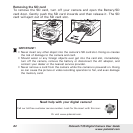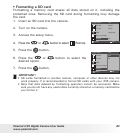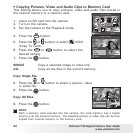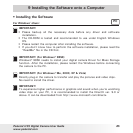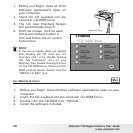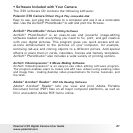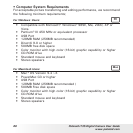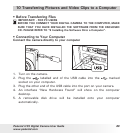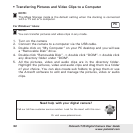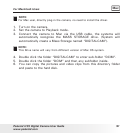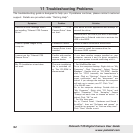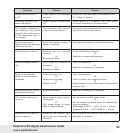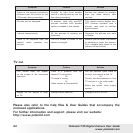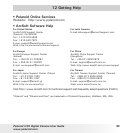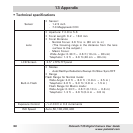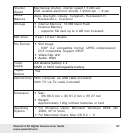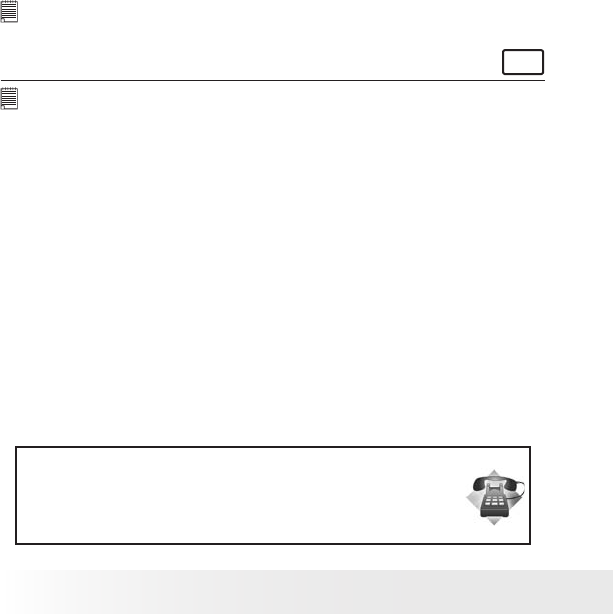
90
Polaroid i735 Digital Camera User Guide
www.polaroid.com
• Transferring Pictures and Video Clips to a Computer
NOTE:
The Mass Storage mode is the default setting when the docking is connected
with a TV set or a computer.
For Windows® Users
PC
NOTE:
You can transfer pictures and video clips in any mode.
1. Turn on the camera
2. Connect the camera to a computer via the USB cable.
3. Double click on “My Computer” on your PC desktop and you will see
a “Removable Disk” drive.
4. Double click “Removable Disk” -> double click “DCIM”-> double click
any directory folder under “DCIM”.
5. All the pictures, video and audio clips are in the directory folder.
Highlight the pictures, video and audio clips and drag them to a folder
of your choice. You can also create sub folders to group them or use
the Arcsoft software to edit and manage the pictures, video or audio
clips.
Need help with your digital camera?
Call our toll-free customer service number. Look for the insert with this icon:
Or visit www.polaroid.com.