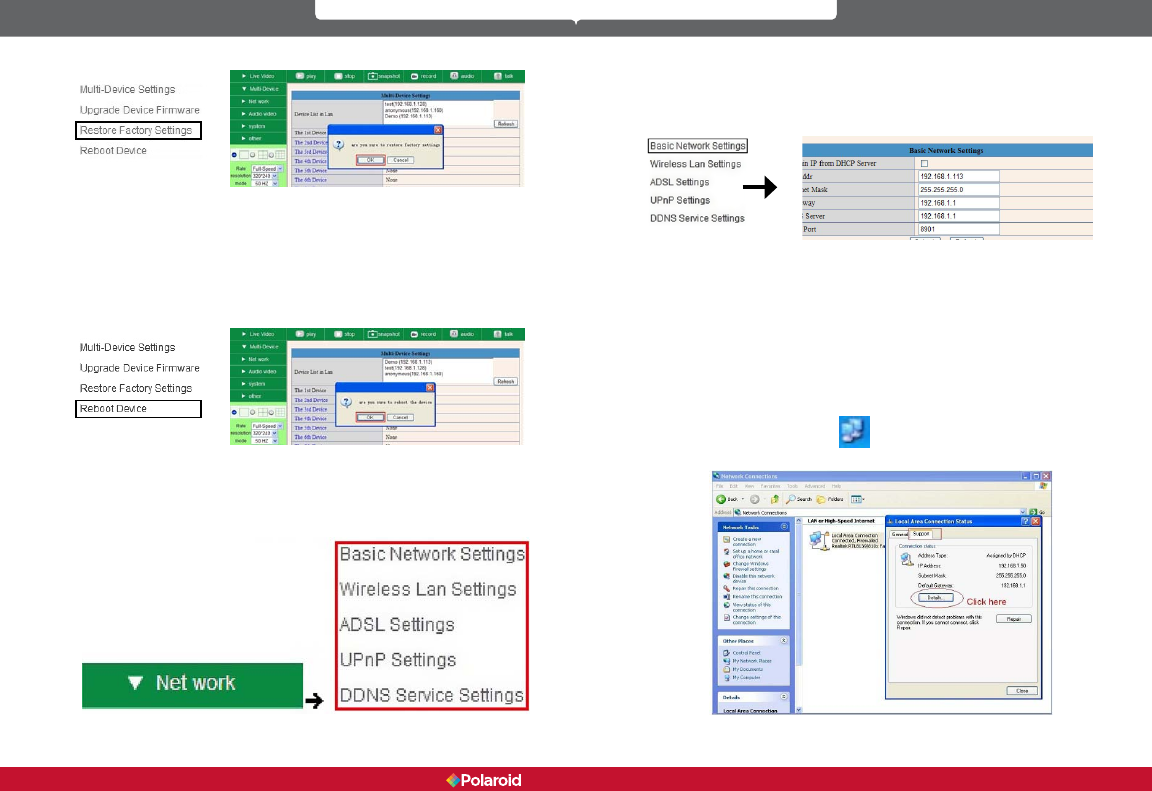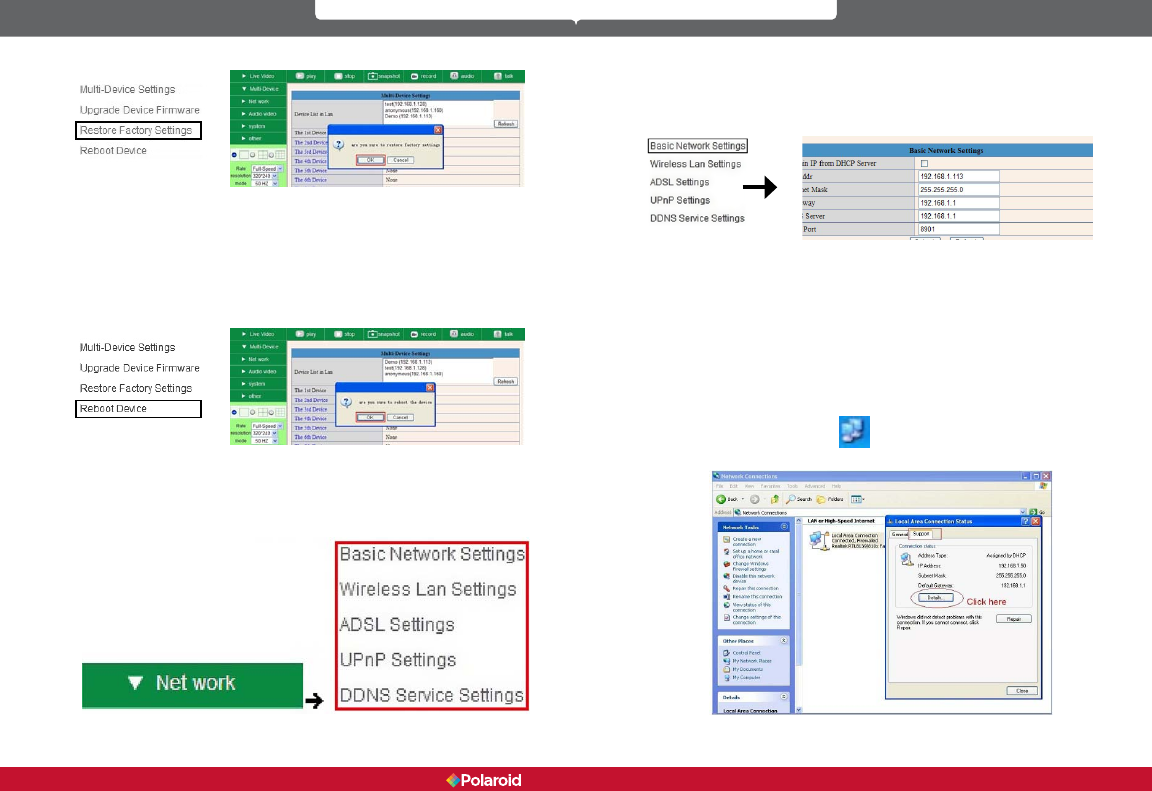
32 33
IP200 Manual
3.1.4 Restore Factory Settings
Figure 5.5
Clicking on Restore Factory Settings will cause a prompt to pop-up. Select OK
and the camera will return to original factory settings and the device will reboot.
3.1.5 Reboot Device
Clicking on Reboot the Device will cause a prompt to pop-up. Select OK and the
device will reboot.
Figure 5.6
3.2 Network Settings
Click on Network and it will cause the prompt below to pop-up:
3.3 Basic Network Settings
There are two places you can manually x the camera’s IP address. One, as we
have mentioned earlier is the IP Camera Tool (gure 2.3) , the other is the Basic
Network Settings window below:
Figure 5.7
NOTE: The default setting for your camera is “Obtain IP from DHCP server. If
you have this box checked, you will have to un-check it in order to change the IP
address numbers.
If you do not know the Subnet Mask, Gateway, or DNS Server check the Local
Area Connection Status of your computer. It will have all of this information.
Then, do the following steps:
1. Go to Control Panel >Network Connections > Local Area Connections
>Support > Details.
2. Find the local connection icon
from taskbar, click on it, then choose
Support and nally click on details.
Figure 5.8
Polaroid • Settings Polaroid • Settings