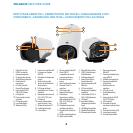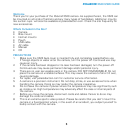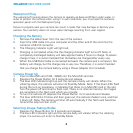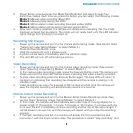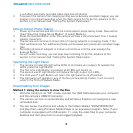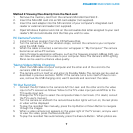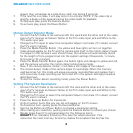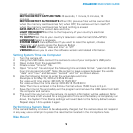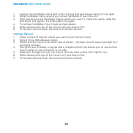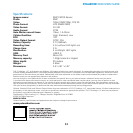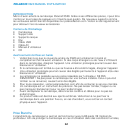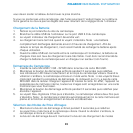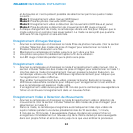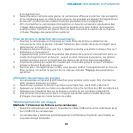6
POLAROID XS20 USER GUIDE
it will affect previously recorded video clips and still photos.
4. To prevent the camera from looping (writing over previously recorded images), you can
program it to stop all recording when the flash card is full. To do this, advance to the
section in this manual titled “Setting The System Parameters.”
Motion-Detect Photo-Taking
1. Power up the camera and set it to the motion-detect photo-taking mode. (See section
titled “Selecting Image-Taking Modes” to select Mode 4.)
2. Press the Execute Button once. The camera will take a still photo each time it senses
subject movement.
3. The camera will continue to shoot stills of moving subjects in a looping mode; if the
flash card becomes full, additional photos will be saved over previously recorded image
files.
4. Recording photos of subjects in motion will continue until the user presses the
Execute Button .
5. As with video recording, you can stop loop recording. To do this, advance to the
section in this manual titled “Setting The System Parameters.”
Operating the Light Panel
1. The camera includes 8 bright-white LEDs to illuminate your subject. To operate the
LEDs, press the Light Button .
2. The first time Light Button is pressed, all 8 LEDs will switch on.
3. The second use of Light Button will reduce the light output to 4 LEDs.
4. The third use of Light Button will return the light panel to its off position.
5. The light panel will operate in any of the four picture-taking modes; it will not work
while in the TV-Out Playback Mode.
Downloading Your Images
Method 1: Using the camera to view the files
1. With the camera in its “Off” mode, connect the USB Cable between your computer
and the camera’s USB2.0 Connector .
2. The camera will turn on automatically, and Windows Explorer will recognize a new
removable disk.
3. You can review the photos and videos in the folders labeled “DCIM/100DSCIM”
and play them using Windows Media Player or an equivalent program. Note: If your
computer is equipped with USB version 1.1, copy the video files to your computer
desktop and then play them to avoid ragged playback.