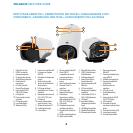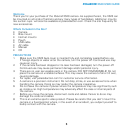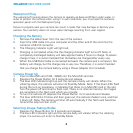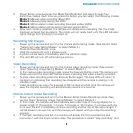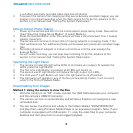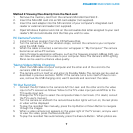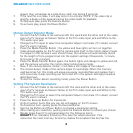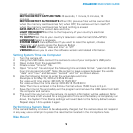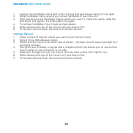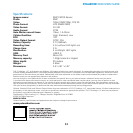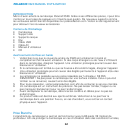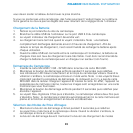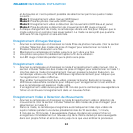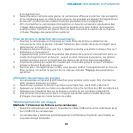7
POLAROID XS20 USER GUIDE
Method 2: Viewing files directly from the flash card
1. Remove the memory card from the camera’s MicroSd Card Slot 0 .
2. Insert the MicroSD card into an SD card adapter (not supplied).
3. Insert the card adapter into the SD card slot of your computer’s integrated card
reader or external card reader (not supplied).
4. Open Windows Explorer and click on the removable disk letter assigned to your card
reader’s SD slot and double click the files you wish to view.
PC Camera Function
1. Install the driver program from the CD Software Disk.
2. Turn the camera on; after the vibration stops, connect the camera to your computer
using the USB Cable .
3. When the cable is inserted, a camera icon will appear in “My Computer.” The camera
becomes an active PC camera.
4. Using third-party application software, such as the freeware program AMcap 9.20, you
can view and save real-time video to your computer. Note: The camera’s LED Lighting
Panel can be used to enhance video quality.
Taking Videos While Charging
1. Insert the USB cable into your computer and the other end of the cord into the
camera’s USB 2.0 connector .
2. The camera will turn itself on and enter its Standby Mode. The camera can be used as
described in previous sections. NOTE: If the camera turns turns itself off due to non-
use, remove the USB charging cord, wait 5 seconds and reconnect the cable.
TV Out Function
1. Connect the A/V Cable to the camera’s A/V Out Jack and the other end to the video
input of a TV receiver as follows: Yellow to the TV’s video input jack and White to the
TV’s audio input jack.
2. Change the TV’s input to select the composite Video In terminals. (If in doubt, consult
the TV’s user’s manual.)
3. Turn the camera on and both the red and blue button lights will turn on; the last photo
or video will be displayed.
4. To play the recorded files manually, press the Up Button or Down Button to navigate
through the images.
5. When a video camera icon appears on the upper-right of the TV screen, and you want
to view the video, press the Execute Button .
6. To play the recorded files automatically, press the Execute Button . When photos are