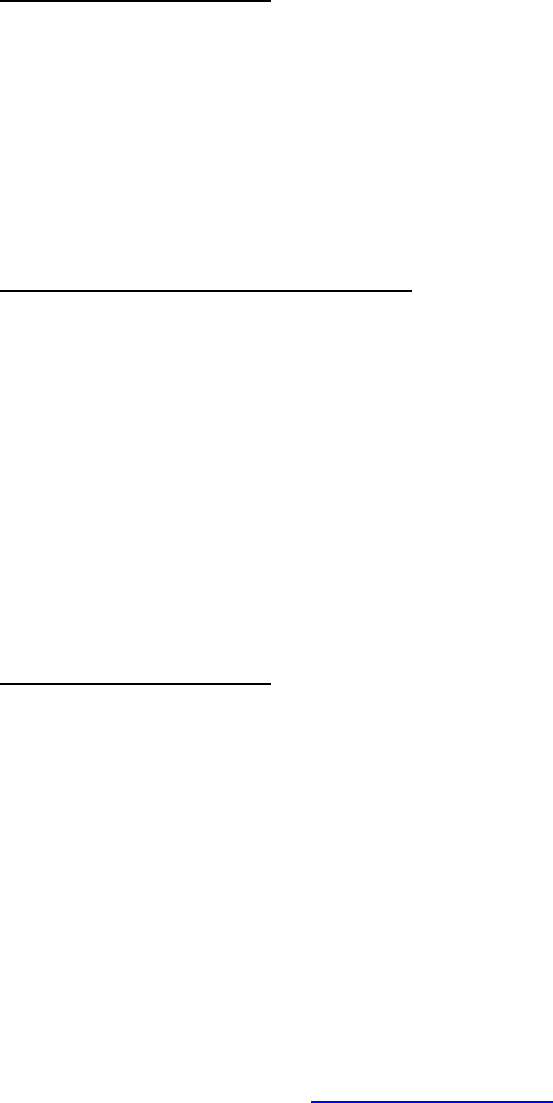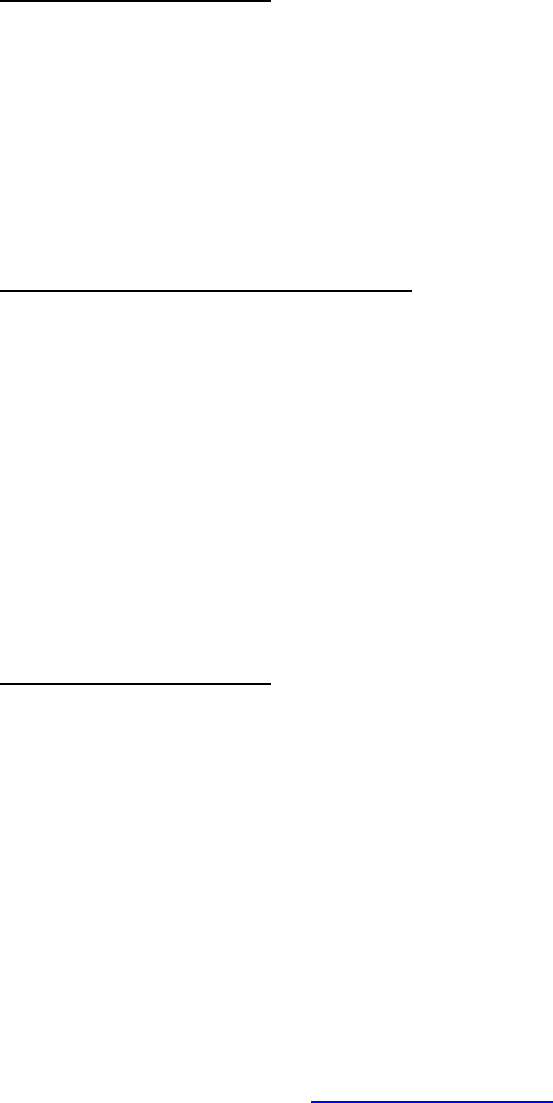
Page 3 of 3
5. Next install process
a. Click Next
b. Click Next
c. Click Next
d. Click OK
e. Click Next
f. Digital Signature Not Found – Click Yes
Install PDC2150 Direct Interface
6. Keep CD in computer
a. Click on Start
b. Click on Run
c. Run destination = D:/setup (where D: is your CD-ROM drive)
7. When PDC2150 Setup box appears
a. Click Next
b. Click Yes – Software License Agreement
c. Click Next – Choose destination location – default to C:\ITC\
d. Click Finish
Windows XP Drivers (this is a two-step process)
1. Plug camera into electrical power
2. Plug in USB Cord to computer and to camera
3. Turn camera on
4. Add New Hardware Wizard (box appears on screen)
a. Click Next
b. Put CD Drivers into CD drive and click Next
c. Click on “XP Driver”
d. Click Next
e. Hardware Install – Continue Anyway
f. Click Finish
5. Next install process
a. Click Next
b. Highlight XP
c. Click Next
d. Click Continue
e. Click Finish
Install PDC2150 Direct Interface
6. Keep CD in computer
a. Click on Start
b. Click on Run
c. Run destination = D:/setup (where D: is your CD-ROM drive)
7. When PDC2150 Setup box appears
a. Click Next
b. Click Yes – Software License Agreement
c. Click Next – Choose destination location – default to C:\ITC\
d. Click Finish
For more information: 1-866-484-0611.
www.polaroid-id.com