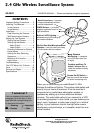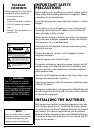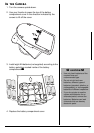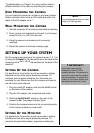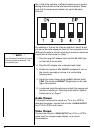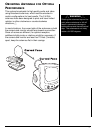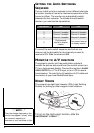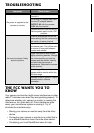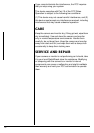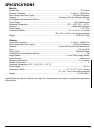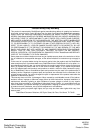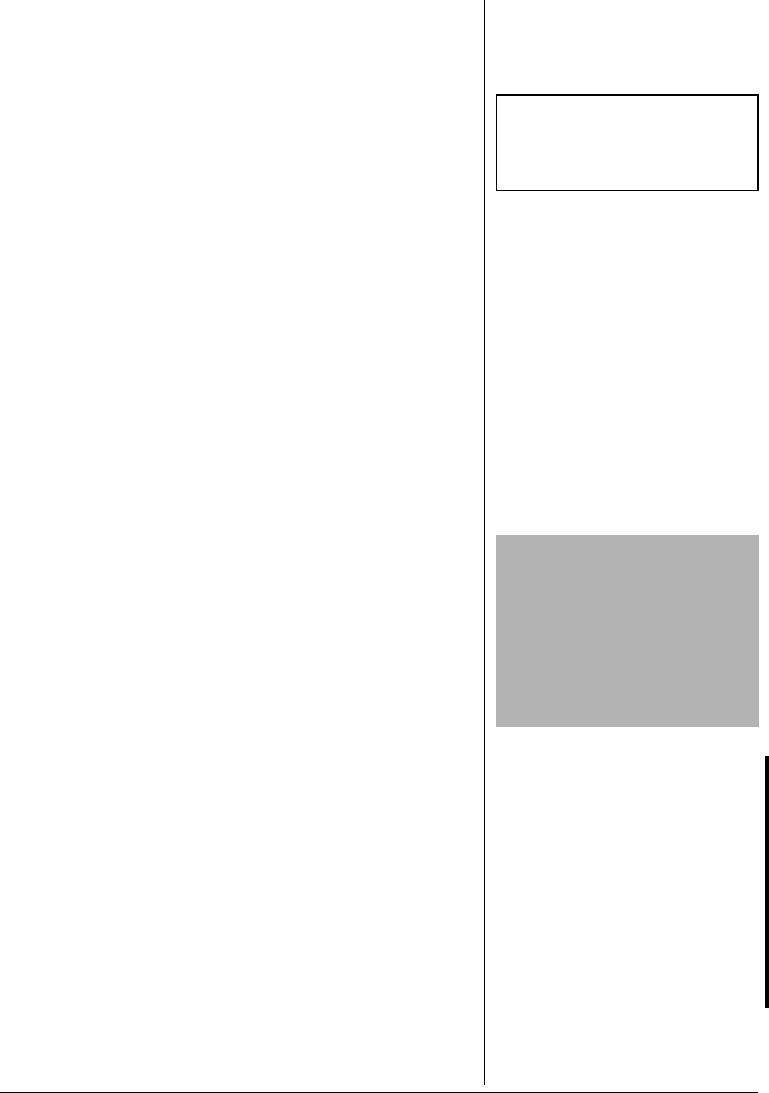
5
“Troubleshooting” on Page 9. You may need to select a
different location in the room for mounting the camera.
&'5-"/1706+0)"6*'"%#/'4#
You can place the camera on a desk or any level surface.
Select a location that is near an AC outlet and within the
reach of the AC adapter cord.
±
9#.."/1706+0)"6*'"%#/'4#
1. Test the reception of the video monitor before installing.
2. Drive a screw (not supplied) on the wall. Let the head
extend 5 mm (
3
/
16
inch) from the wall.
3. Hang the camera and make sure it is securely
mounted.
4. Adjust the camera to the best viewing angle.
5'66+0)"72";174"5;56'/
Set the camera and monitor to the same channel (1, 2, 3 or
4) using the
CHANNEL 1 2 3 4
dip switches on the back of the
camera and the
CH. 1 2 3 4 5
dip switches on the back of the
monitor.
#
5'66+0)"72"6*'"% #/'4#
It is possible for the monitor to pick up sounds or display
interference from other signal producing devices. To
minimize such potential problems, four channels are
available for use. Make sure that the camera and monitor
are set to the same channel.
1. Plug the small AC adapter cord into the
9V DC
socket
on the back of the camera.
2. Plug the AC adapter into a standard wall outlet.
3. Slide the
ON/OFF/NIGHT
switch on the rear of the
camera to
ON
. The power indicator lights.
4. Position the camera antenna so its curved side points
to the monitor antenna’s curved side.
5'66+0)"72"6*'"/10+614
It is possible for the monitor to pick-up sounds or picture
interference from other signal producing devices. To
minimize this potential problem, experiment setting the
±
"016'"
±
"
The camera bracket does not freely
rotate a full 360 degrees.
#
"+/2146#06"
#
Sound and video may be
broadcast to other 2.4 GHz
receiving devices. Conversations,
even from rooms near the camera,
may be broadcast. To protect the
privacy of your home, always turn
the camera off when not in use.