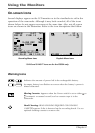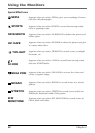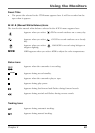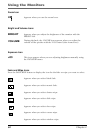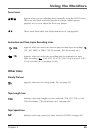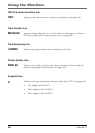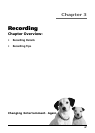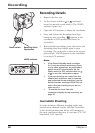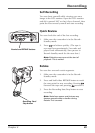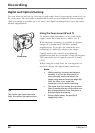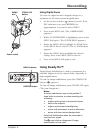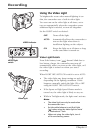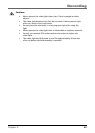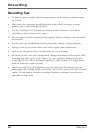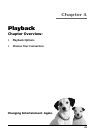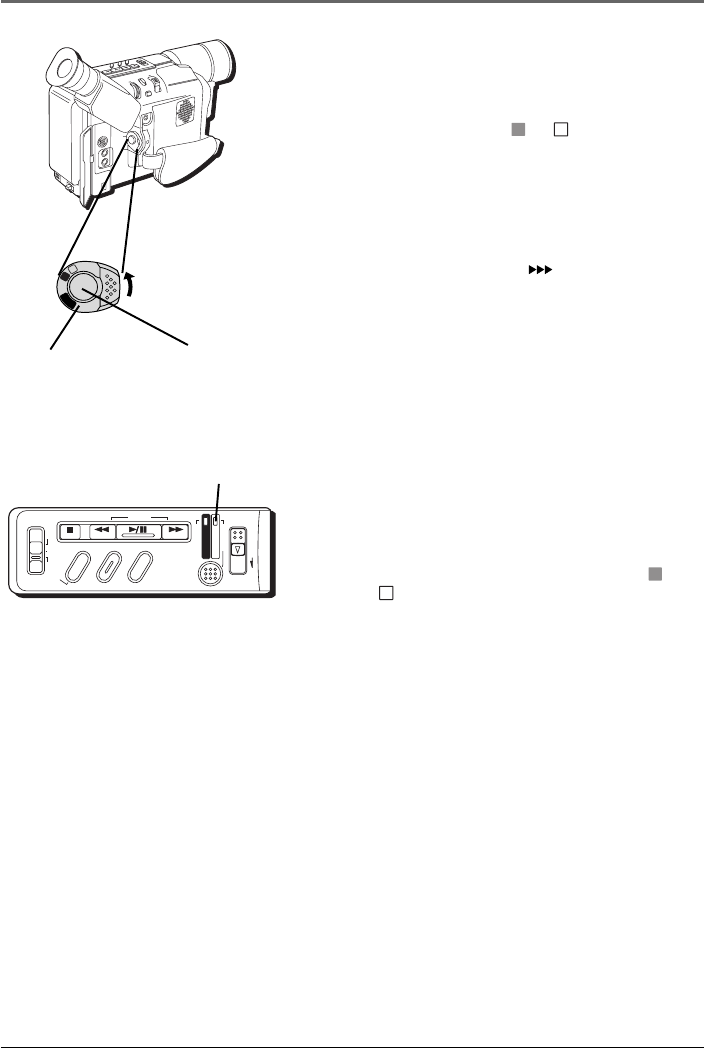
Recording
38 Chapter 3
Recording Details
1. Remove the lens cap.
2. Set the Power switch to
A
or
M
(automatic
record or manual record mode). (The VIDEO
indicator comes on.)
3. Open the LCD monitor or adjust the viewfinder.
4. Press and release the Recording Start/Stop
button to start recording. (
REC
appears in the
viewfinder or LCD monitor (but won’t be
recorded.))
5. When finished recording, press and release the
Recording Start/Stop button again to stop
recording. The camcorder is now in the record-
pause mode. (PAUSE appears in the viewfinder
or on the LCD monitor.)
Notes:
• If the Record-Standby mode continues
for 5 minutes without performing Zoom
or any other operations, the camcorder’s
power shuts off automatically. Set the
Power switch to OFF, and then back to
A
or
M
to turn the camcorder on again.
• If you are recording on a tape from the
middle (such as when a tape is removed
and reinserted during recording), use the
Retake function (see page 39) to find the
end of the last recording so you do not
erase any of it.
• To remove the icons from the
camcorder’s display during recording, see
page 78.
Journalistic Shooting
In some situations, different shooting angles may
provide more dramatic results. Hold the camcorder
in the desired position and tilt the LCD monitor in
the most convenient direction. It can rotate 270° (90°
downward, 180° upward).
DSC
STOP R RETAKE F
LIGHT
OFF AUTO ON
C
O
U
N
T
E
R
R
/
M
F
A
D
E
/
W
I
P
E
P
.
A
E
D
I
G
I
F
E
C
T
CHARGE
VIDEO
REFRESH
EJECT
VIDEO indicator
Power switch
M
E
N
U
/
B
R
I
G
H
T
/
T
R
A
C
K
I
N
G
S
N
A
P
S
H
O
T
V
O
L
S
T
E
A
D
Y
P
I
X
/
T
B
C
+
+
D
I
G
I
T
A
L
(
D
S
C
I
N
/
O
U
T
)
P
L
A
Y
O
F
F
A
M
S
T
O
P
R
R
E
T
A
K
E
F
L
I
G
H
T
O
F
F
A
U
T
O
O
N
C
O
U
N
T
E
R
R
/
M
F
A
D
E
/
W
I
P
E
P
.
A
E
D
I
G
I
F
E
C
T
A
M
P
L
A
Y
O
F
F
Recording Start/
Stop button