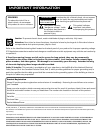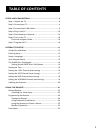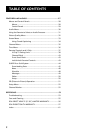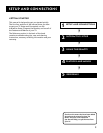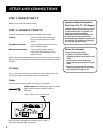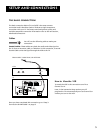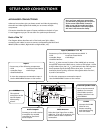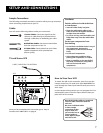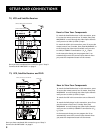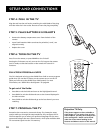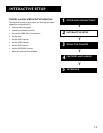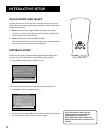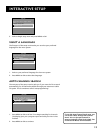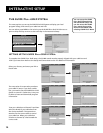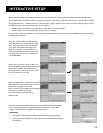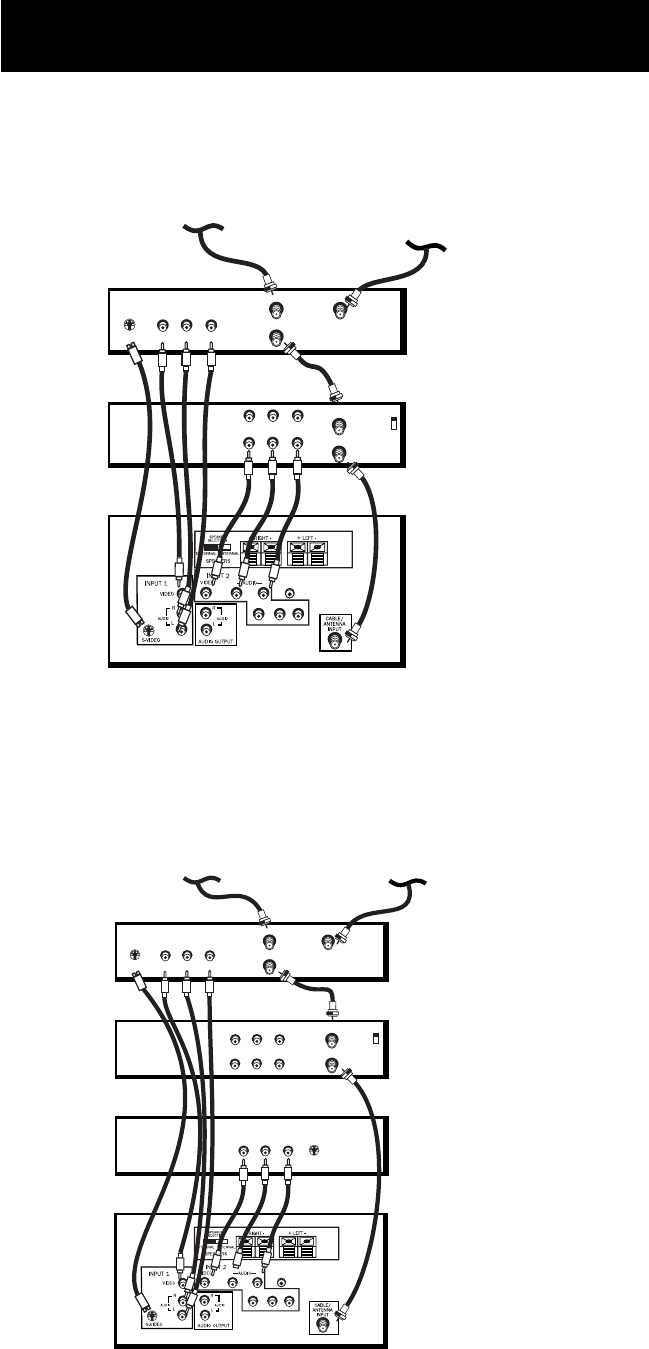
8
Setup and Connections
How to View Your Components
To watch the Satellite Receiver in this connection, press
TV to put the remote control into TV mode, then press
WHO•INPUT to scroll through the video input channels
until you tune to VID1 (or SVID 1) input.
To watch the VCR in this connection, press TV to put the
remote control into TV mode, then press WHO•INPUT to
scroll through the video input channels until you tune
to VID2 (or COMP2 if connected to Y, P
B
, P
R
) input.
In the Interactive Setup you can program the TV to
automatically tune to the correct input channel when
you press the component button on the remote.
How to View Your Components
To watch the Satellite Receiver in this connection, press
TV to put the remote control into TV mode, then press
WHO•INPUT to scroll through the video input channels
until you tune to VID1 (or SVID 1) input.
To watch the VCR in this connection tune to Channel 3
or 4.
To watch the DVD player in this connection, press TV to
put the remote control into TV mode, then press
WHO•INPUT to scroll through the video input channels
until you tune to VID2 (or COMP2 if connected to Y, P
B
,
P
R
) input.
In the Interactive Setup you can program the TV to
automatically tune to the correct input channel when
you press the component button on the remote.
SATELLITE RECEIVER
VCR
TV
RL
G-LINK
PR
PB
Y
S-VIDEO
L
R
VIDEO
OUT
IN FROM ANT
OUT TO TV
SATELLITE
IN
IN FROM ANT
OUT TO TV
OUT
VIDEO
R
L
CH3
CH4
AUDIO
IN
SATELLITE
CABLE, CABLE BOX, OR ANTENNA
TV, VCR, Satellite Receiver and DVD
TV, VCR and Satellite Receiver
Once you have completed this connection go to “Step 3:
Connect the G-LINK Cable” on page 9.
Once you have completed this connection go to “Step 3:
Connect the G-LINK Cable” on page 9.
VCR
DVD PLAYER
SATELLITE RECEIVER
TV
RL
G-LINK
P
R
P
B
Y
CH3
CH4
OUT
VIDEO
L
R
IN FROM ANT
OUT TO TV
S-VIDEO
L
R
VIDEO
OUT
IN FROM ANT
OUT TO TV
SATELLITE
IN
S-VIDEO
CABLE, CABLE BOX, OR ANTENNA
SATELLITE
OUT
VIDEO
L
R
AUDIO
IN