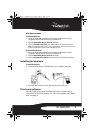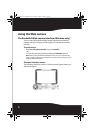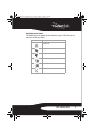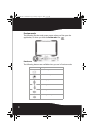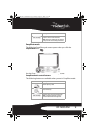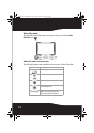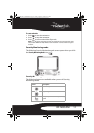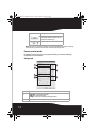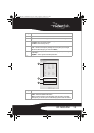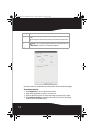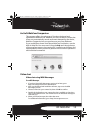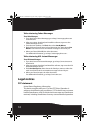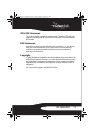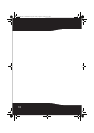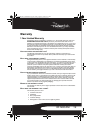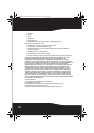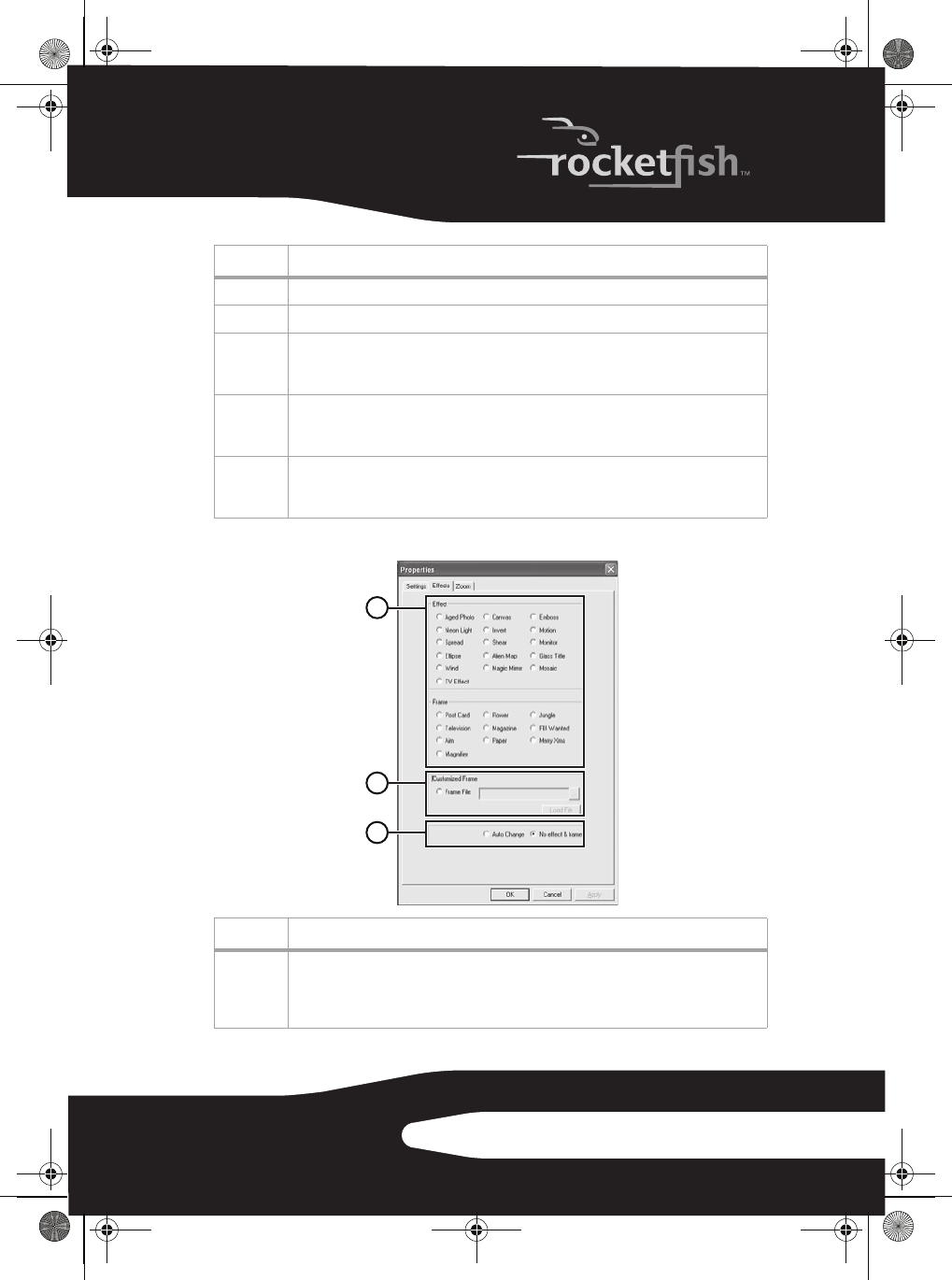
13RF-NBCAM
Effects tab
3 Adjust the resolution from 640 × 480 to 1280 × 960.
4 Adjust the white balance in the image. Click to remove the check in Auto to adjust.
5Click Default to return to the manufacturer’s settings.
Click Load to return to the previous settings.
Click Save to save the values you set up.
6 Outdoor/Indoor—Set based on where your Web camera is located.
Flicker—Select the correct frequency according to the country where you are using the
Web camera. (Before doing this, you need to select Indoor.)
7 Backlight Comp.—If your Web camera is located in backlight position, select this to get a
sharper image.
B/W Mode—Select to get a black-and-white photo effect.
Setting Function
1 Effects—Select from 16 different video effects.
Frame—Select from 10 different video frames.
Note: These effects and frames can also be applied to video chat software, such as MSN
Messenger. Also, you can directly connect to this Effects page from the video chat software.
Setting Function
1
2
3
RF-NBCAM - combined.fm Page 13 Friday, August 11, 2006 11:27 AM