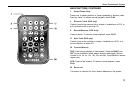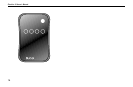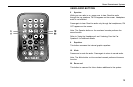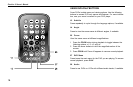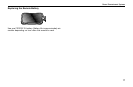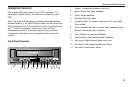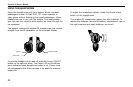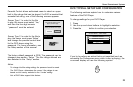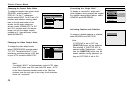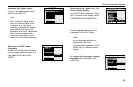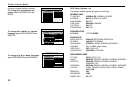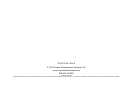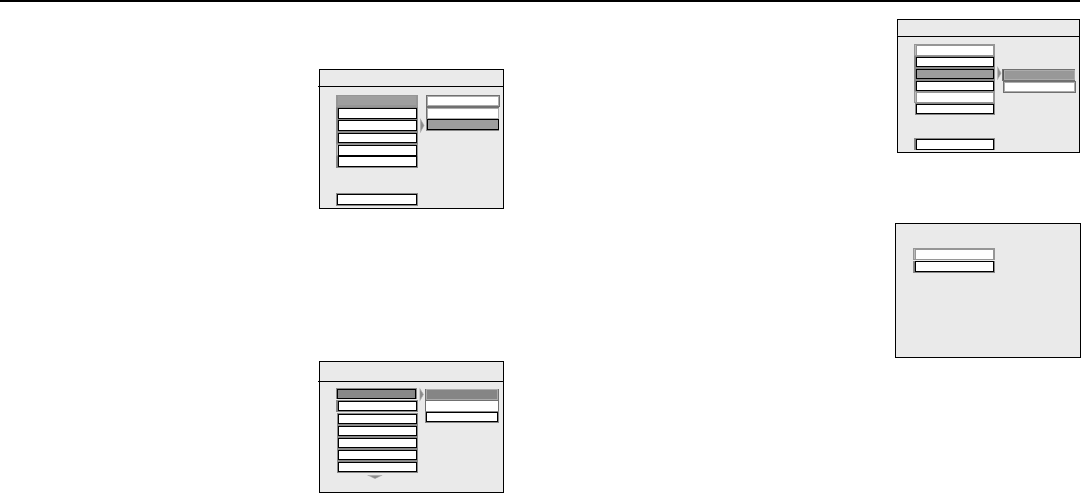
24
ClearVue II Owner’s Manual
Changing the Aspect Ratio Mode
To change the aspect ratio mode, select
GENERAL, and then select TV
DISPLAY. For the 7” widescreen
monitor, select WIDE. For 6.8” and 10.4”
monitors and letterbox viewing (black
bars on the top and bottom of the
screen, but the entire image pre-
served), select NORMAL/LB. For 6.8”
and 10.4” monitors and a full-screen
image, but with the edges variably
cropped to fit (“pan-and-scan” mode),
select NORMAL/PS.
Changing the Video Output Mode
To change the video output mode,
select PREFERENCES, and then select
TV TYPE. The default is MULTI. If you
experience problems playing a PAL disc
on your NTSC monitors, select NTSC.
Concealing the “Angle Mark”
To display or conceal the “angle mark,”
which appears during scenes that support
the multiple-viewing-angle feature, select
GENERAL and ANGLE MARK.
Activating Captions and Subtitles
To enable or disable captions or subtitles,
select GENERAL and CAPTIONS.
Note:
· If CAPTIONS is set to OFF, the
[SUBTITLE] button will be defeated
from working. If SUBTITLE OFF is
selected under Preferences – Audio,
then the [SUBTITLE] button can still
enable subtitles during playback, as
long as CAPTIONS is set to ON.
TV DISPLAY
PIC MODE
ANGLE MARKANGLE MARK
OSD LANG
MAIN PAGE
OFF
- - GENERAL PAGE - -
ONON
CAPTIONS
SCR SAVER
TV DISPLA
TV DISPLA
Y
OP MODE
ANGLE MARK
OSD LANG
MAIN PAGE
NORMAL/LB
WIDE
WIDE
- - GENERAL PAGE - -
NORMAL/PS
CAPTIONS
SCR SAVER
DISC MENU
SUBTITLE
LOCALE
PARENTAL
- - PREFERENCES PAGE - -
TV TYPE
NTSC
PAL
MULTI
AUDIO
SUBTITLE
Note:
The default “MULTI” will automatically output NTSC video
from NTSC discs, and PAL video from PAL discs. NTSC
is the North American standard used in the ClearVue
systems, and the only type of disc many North American
users will encounter.