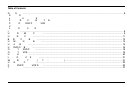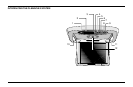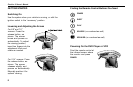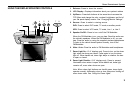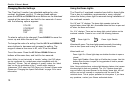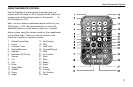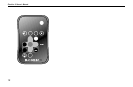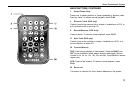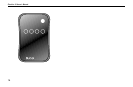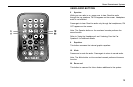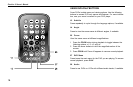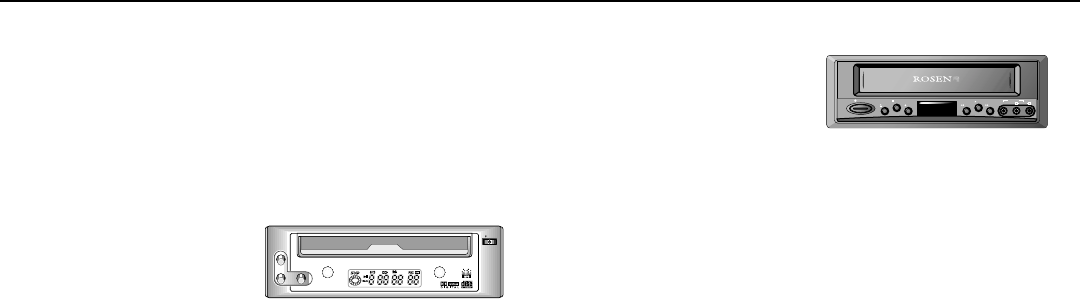
7
Rosen Entertainment Systems
Viewing
Your ClearVue II system includes either a Rosen DVD player
or VCR for your video-viewing enjoyment. For more informa-
tion on operating your DVD player or VCR, see “Operating
Your DVD Player” or “Operating Your VCR” in this manual, or
see the manual provided with the unit.
DVD Player Systems
To Watch a DVD:
1 Press EJECT to open the
disc loading tray.
2 Place a DVD onto the tray
label side up, if labelled.
3 Press
PLAY or EJECT to retract the disc tray.
For most DVDs, playback begins automatically. If not, press
PLAY or ENTER.
To Watch Broadcast Television (on TV Tuner-equipped systems):
1 Press SOURCE until TV and a channel number (for ex-
ample, “2”) appear on the screen.
2 Press the
UP CH and DOWN CH arrow buttons on the
remote to change channels.
To Use Another Video Source (optional video game or camcorder):
1 Connect the RCA audio and video outputs of the device to
the front of the DVD player.
2 Press SOURCE until a video image appears on the screen.
VCR Systems
To Watch a Video Cassette:
Insert a VCR into the video
tape door. Playback begins
automatically.
To Watch Broadcast Televi-
sion:
1 Press SOURCE until CH__ and the current channel number
(for example, “CH 2”) appear on the screen.
2 Press the UP CH and DOWN CH arrow buttons on the
remote to change channels.
To Use Another Video Source (such as an optional video game or
camcorder):
1 Connect the RCA audio and video outputs of the device to
the front of the VCR.
2 Press
SOURCE until LINE 2 appears on the screen.
The video image should now appear on the screen.
Listening Over the Vehicle Speakers
1 Press SPEAKER until FM ON appears on the screen.
2 Turn on the car radio and tune to FM frequency 88.7. If no
ClearVue audio is heard try 89.1.
POWER
EJECT
STOP
REC REC
PLAY
VIDEO AUDIO
L
R
LINE IN 2
F.F