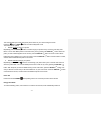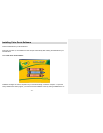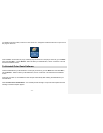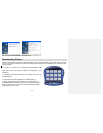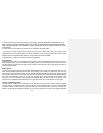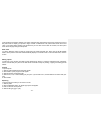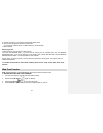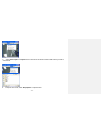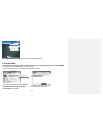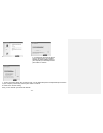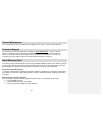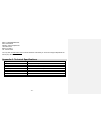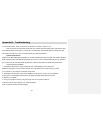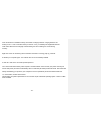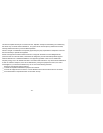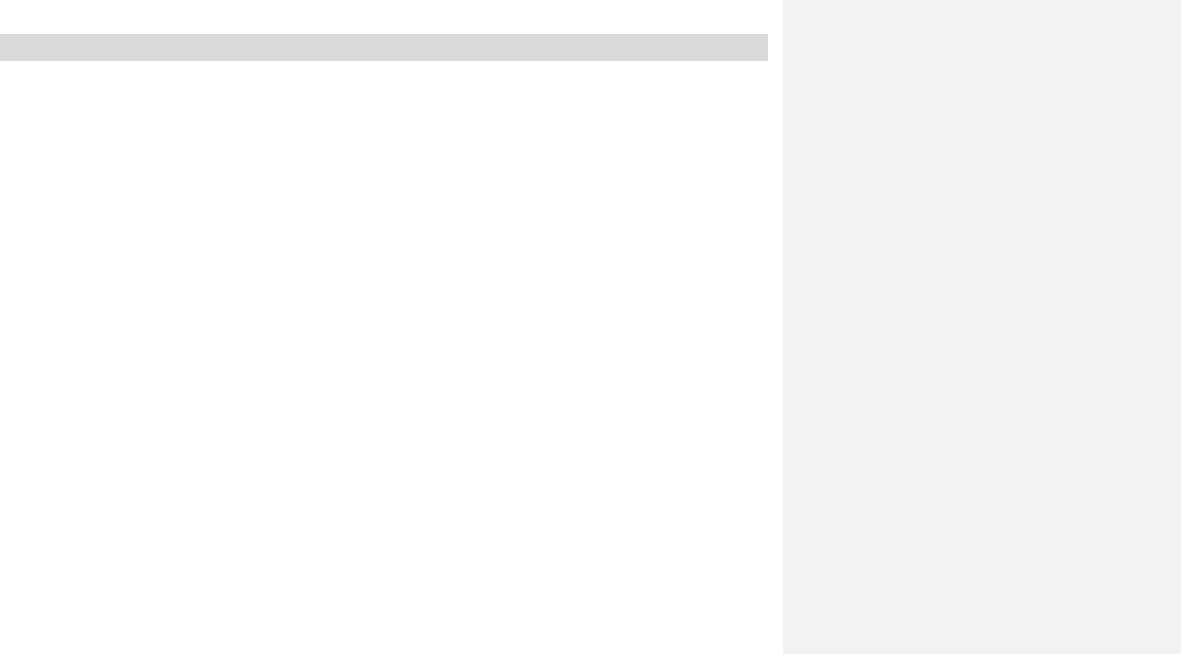
- 22 -
Appendix B: Troubleshooting
Q: I have taken photos, but my computer says "No photos in camera." What do I do?
First, ensure that you have taken photos with your camera. Press the shutter button a few times to take
some sample photos and try again. If you still get a no photos error, this indicates that the camera driver was
not installed correctly or you may not meet the minimum system requirements.
System Requirements:
Pentium II 300 MHz, AMD Athalon 300 MHz, or a Celeron 400 MHz processor or higher, with at least 128 MB of
RAM. Please note that older AMD K6 processors will not work. If you have determined that you have pictures in
your camera and you meet the system requirements, follow the steps below to reinstall the camera driver.
Camera Driver Re-installation:
1. Uninstall the camera driver. Click on the Start menu, select Settings, Control Panel and
Add/Remove programs. You will need to remove your 913D camera driver. After removing it, restart
your computer. If your camera is connected, disconnect it.
2. Reinstall the camera driver. Insert the CD-ROM that came with your camera. On the installation
screen click on “Install Digital Camera Driver” and follow the Install Shield Wizard instruction.
3. Restart your computer.
4. Once your computer is back up, plug the camera into your computer's USB port.
5. Right-click on the "My Computer" icon. Select Properties.
Click on hardware and then Device Manager.