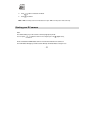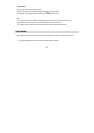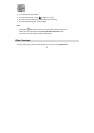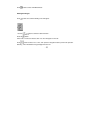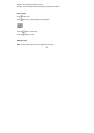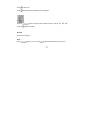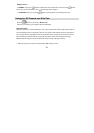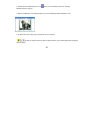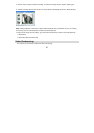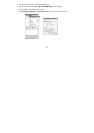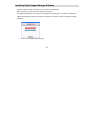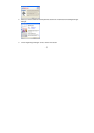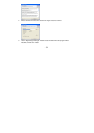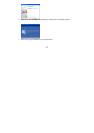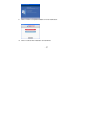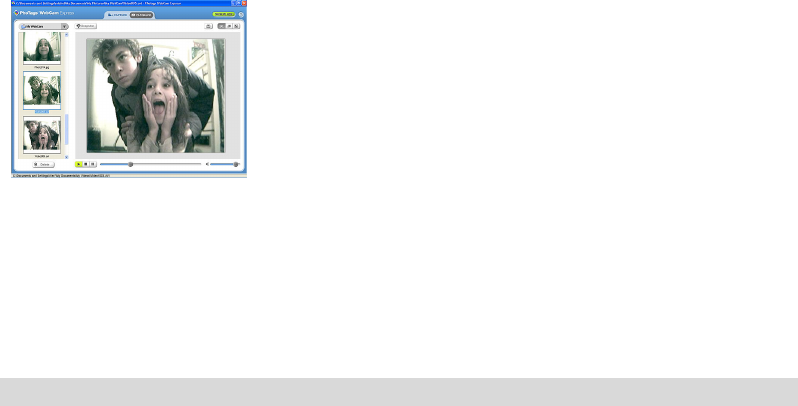
- -
30
5. Click the “Pause” button to hold the recording. To continue recording click the “Capture” button again.
6. To finish recording click the “Stop” button. The videos will be automatically saved into a default directory.
Note: Taking snapshots- to learn how to capture JPEG snapshots from your WebCam or from your existing
AVI movies, go to the “Take Snapshots” section in the Quick Start help.
To learn how to change the user settings, go to the “Set User Preferences” section in the Quick Start help.
• What it does
• Basic instructions from Quick Help
Video Conferencing
Your camera can be used as a webcam for video conferencing: