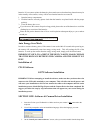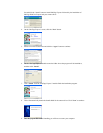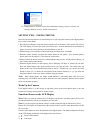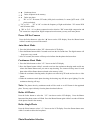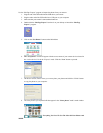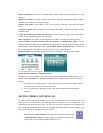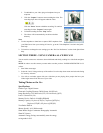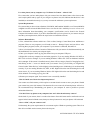I've taken photos, but my computer says 'No Photos In Camera' - what do I do?
First, ensure that you have taken photos with your camera. Press the shutter button a few times to take
some sample photos and try again. If you still get a no photos error, this indicates that the driver is not
installed (or not installed correctly) or you may not meet the minimum system requirements
System Requirements:
First, ensure that you have at least a Pentium II 300 MHz, AMD Athlon 300 MHz, or a Celeron 400 MHz
or higher as well as at least 64 MB of RAM. Please note that the older AMD K6 processors will not work.
More information about determining your computer's specifications can be found in the General
Computer Information section. If you have determined that you have pictures in your camera and you
meet the system requirements, follow the steps below to reinstall the software.
Software Reinstallation
1) First, uninstall the software and drivers. Click on Start, Settings, Control Panel, then Add/Remove
programs. There are two programs you will need to remove – Photags Express and your driver. After
removing these programs, restart your computer. If your camera is connected, disconnect it.
2) Now, let's reinstall the software. Insert the CD that came with your camera. It should automatically run
the installation3) Now restart your computer again.
4) Once your computer is back up, plug the camera into your computers USB port
5) Right-click on the my computer icon and select properties. If you are running Windows 98, 98SE, or
ME: Click on device manager. If you are running Windows 2000 or XP: Click on hardware and then
device manager. If the camera is installed correctly, there will be a category listed for "Imaging Devices"
and clicking on the "+" next to it should reveal your camera. If not, you will likely see "Digital Still
Camera" under "Other Devices" with a brightly colored marking next to it indicating it is not functioning
correctly. If you are running Windows 98, 98SE, or ME: Right click on the non functioning device and
select remove. If you are running Windows 2000 or XP: Right click on the non functioning device and
select uninstall. If a warning pops up, press OK.
6) Restart your computer again. Your camera is now successfully installed.
· How do I make sure I don't lose important pictures?
Your camera uses flash memory which requires a constant electric current to store your photos. Should
your camera lose power (for instance if the batteries die or are removed), all stored pictures will be lost.
We recommend always downloading your photos to your computer as soon as possible to prevent
unintentional data loss.
· Now that I have my photos on my computer, how can I delete them from my camera?
On the back of your camera, there is a mode select button. Press this button until a small trash can icon
appears in the bottom left hand corner, then press the top button twice and your photos will be deleted.
· I have a MAC, will your camera work?
Unfortunately, the system requirements for our cameras require a Windows operating system. There is no
Mac driver available and no current plans to develop one.
030720 P09366101 CIF/VGA SM004