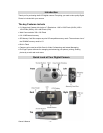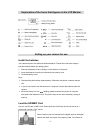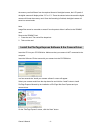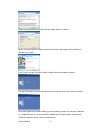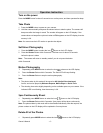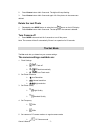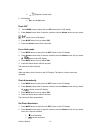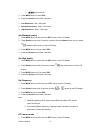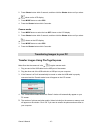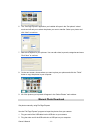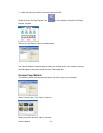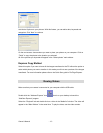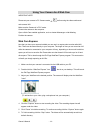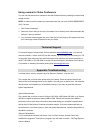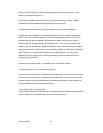Owner’s Manual - 16 -
and your Camera Driver. After removing these programs, restart your computer. If your
camera is connected, disconnect it.
2) Now, let's reinstall the software. Insert the CD that came with your camera. It should
automatically run the installation3) Now restart your computer again.
4) Once your computer is back up, plug the camera into your computers USB port
5) Right-click on my computer icon and select properties. If you are running Windows 98,
98SE, or ME: Click on device manager. If you are running Windows 2000 or XP: Click on
hardware and then device manager. If the camera is installed correctly, there will be a
category listed for "Imaging Devices" and clicking on the "+" next to it should reveal your
camera. If not, you will likely see "Digital Still Camera" under "Other Devices" with a brightly
colored marking next to it indicating it is not functioning correctly. If you are running Windows
98SE: Right click on the non-functioning device and select remove. If you are running
Windows 2000 or XP: Right click on the non-functioning device and select uninstall. If a
warning pops up, press OK.
6) Restart your computer again. Your camera is now successfully installed.
· How do I make sure I don't lose important pictures?
Your camera uses flash memory that requires a constant electric current to store your photos.
Should your camera lose power (for instance if the batteries die or are removed), all stored
pictures will be lost. We recommend always downloading your photos to your computer as
soon as possible to prevent unintentional data loss.
· I have a MAC, will your camera work?
Unfortunately, the system requirements for our cameras require a Windows operating system.
There is no Mac driver available and no current plans to develop one.