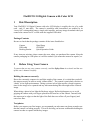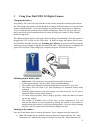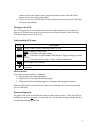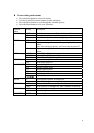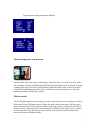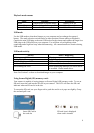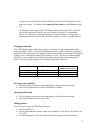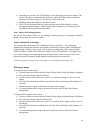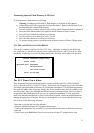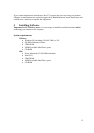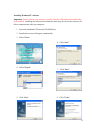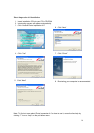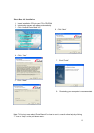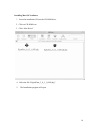8
Insert SD Card in
the card slot
SD card icon is displayed
when card is inserted
Playback mode menus
Menu Selection Description
Delete Confirm delete of current image Select Yes or No
Delete All Confirm delete of all images Select Yes or No
Format Media Formats the SD memory card Select Yes or No
USB mode
Use the USB mode to download images to your computer and to recharge the camera’s
battery. The mode selection switch can be in either position (Picture-taking or Playback).
Connect the mini USB plug to the mini USB socket on the camera and connect the larger size
USB plug to the USB socket on your computer. You will hear a low-high beep when
connecting and a high-low beep when disconnecting. All camera buttons are inactive during
USB mode.
USB mode activity
Activity What’s Happening
Blinking green LED Charging
Solid green LED Fully-charged
Medium blinking red LED USB waiting for enumeration
Solid red LED USB connected and transfer data
Fast blinking red LED When connecting camera to PC before driver
is installed. Please install driver.
Note: See Section 5 on how to download images to your computer.
Using Secure Digital (SD) memory cards
Your camera is capable of storing images on Secure Digital (SD) memory cards. To use an
SD card, insert the card into the SD slot in your camera. The LCD will show the SD card
indicator when an SD card is in the slot.
To retreat the SD card, use your finger nail to push the card in so it pops out slightly. Grasp
the card and pull it out.