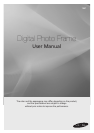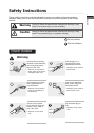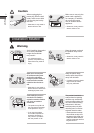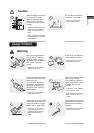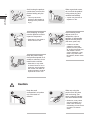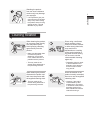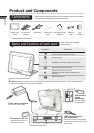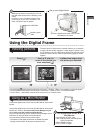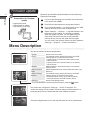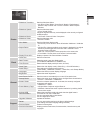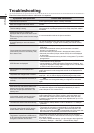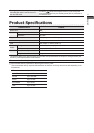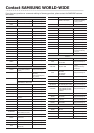7
English
Using the Digital Frame
Connect the digital frame to a PC with the USB cable to use as a Mini
Monitor.
Connect the digital frame to a PC with the USB cable to use as a Mini
Monitor (aux. monitor). You must install Frame Manager on your
PC in order to use the product as a Mini Monitor.
Log on to http://samsung.com/ to download Frame Manager and for
instructions on using the product as a Mini Monitor.
Only one auxiliary monitor can be used at a time.
* The buttons on the digital photo frame are disabled (in Mass
Storage or Mini Monitor mode) when connected to a PC.
Using as a Mini Monitor
Press [ ].
Use [▲,▼,◄,►] to
move to the picture you
want and press [ ].
If you press the [ ] button during a slide show, the <Home>, <Rotate>, <Zoom> and <Settings> menus will appear.
• To use <Rotate>, <View Mode> must be set as <Photo Only>, <Photo & Clock> or <Photo & Calendar>.
• To use <Zoom>, <View Mode> must be set as <Photo Only> or <Photo & Clock>.
PC requirements for use as a
Mini Monitor
• OS: Windows XP SP2, Vista
• USB: Extended Host Controller(EHCT)
USB 2.0 supported
• RAM: 256MB or higher
• CPU: 2.4GHz or higher
!
Viewing pictures
Pictures saved in the product’s internal memory or an external
memory device can be viewed in a wide range of options. Only
an SD memory card or USB memory device can be used as an
external memory device. Refer to the following page for menu
options.
A slide show begins from
the picture you selected.
Set up your digital frame
700T can be used by connecting to a PC via
the USB cable (along with the auxiliary power
cable).
However, it may not operate properly if the
power supply in your PC is unstable. In this
case, connect the power adapter.
Auxiliary power
cable
USB Cable
!
Screw the digital frame stand until it is xed
completely to the frame.