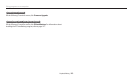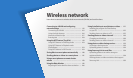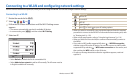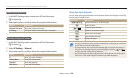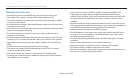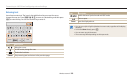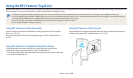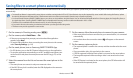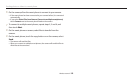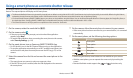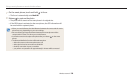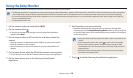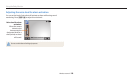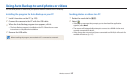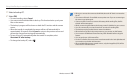Wireless network
121
Sending photos or videos to a smart phone
The camera connects to a smart phone that supports the MobileLink feature via a WLAN. You can easily send photos or videos to your smart phone.
The MobileLink feature is supported by smart phones or tablets running Android OS or iOS. Some features may not be supported by some models. Before using this feature, update
the device’s rmware to the latest version. If the rmware version is not the most recent, this function may not perform properly.
You should install Samsung SMART CAMERA App on your phone or device before using this feature. You can download the application from Samsung Apps, the Google Play Store, or
the Apple App Store. Samsung SMART CAMERA App is compatible with Samsung camera models manufactured in 2013 or later.
When there are no les in the camera memory, you cannot use this feature.
If you select les from the smart phone, you can view up to 1,000 recent les and send up to 1,000 les at a time. If you select les from the camera, you can view les that were
selected from the camera. The maximum number of les you can send varies depending on the storage space of the smart phone.
When you send Full HD videos using MobileLink feature, you may not be able to play back les on some devices.
When using this feature on an iOS device, the device may lose its Wi-Fi connection
The camera screen turns o if you perform no operations on the camera for 30 seconds.
If you select Select Files from Camera (Connect to multiple smartphones),
you can connect to up to 4 smart phones, and then select les to send from
the camera. Transferring les to multiple smart phones may take longer than
transferring les to one device.
4
On the smart phone, turn on Samsung SMART CAMERA App.
For iOS devices, turn on the Wi-Fi feature before turning on the application.
To start the application automatically on an NFC-enabled smart phone, turn
on the function and place the smart phone near the NFC tag (p. 22) on the
camera.
5
Select the camera from the list and connect the smart phone to the
camera.
The smart phone can connect to only one camera at a time.
If the Wi-Fi Privacy lock is enabled, enter the PIN displayed on the camera to
the smart phone.
1
On the camera, rotate the mode dial to
w
.
2
On the camera, select .
If the pop-up message that prompts you to download the application
appears, select Next.
To require PIN verication when connecting the smart phone to the camera,
select Security Settings. (p. 143)
3
On the camera, select a sending option.
If you select Select Files from Smartphone, you can use your smart phone
to view and share les stored on the camera. The screen turns o if you
perform no operations on the smart phone for 30 seconds.
If you select Select Files from Camera (Connect to one smartphone),
you can select les to send from the camera.