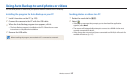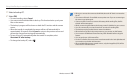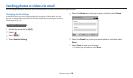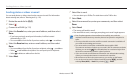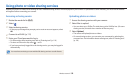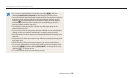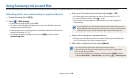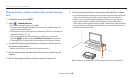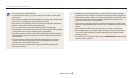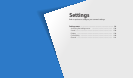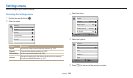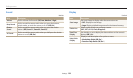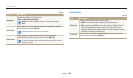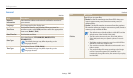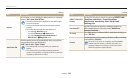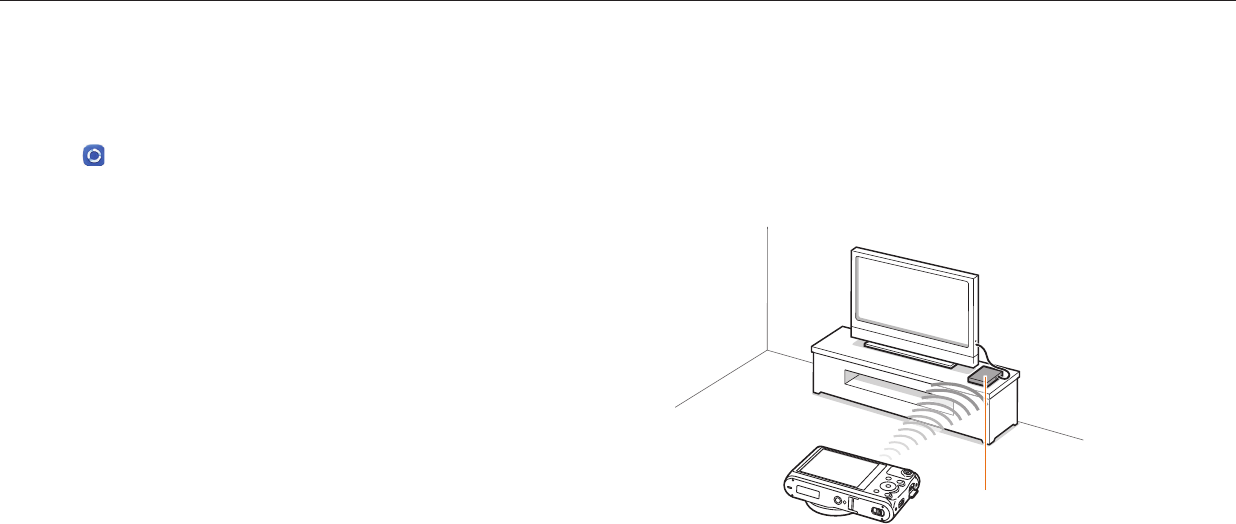
Using Samsung Link to send les
Wireless network
135
Viewing photos or videos on devices that support Samsung
Link
1
Rotate the mode dial to
w
.
2
Select → Nearby devices.
If the guide message appears, select OK.
The camera will automatically attempt to connect to a WLAN via the most
recently connected AP device.
If the camera has not previously been connected to a WLAN, it will search for
available AP devices. (p. 115)
You can set to allow only selected devices or all devices to connect by
pressing [
m
], and then selecting DLNA Access Control on the screen.
A sharing le list is created. Wait until other devices can nd your camera.
3
Connect the Samsung Link device to a network, and then turn on
the Samsung Link feature.
Refer to your device's user manual for more information.
4
On the camera, allow the Samsung Link device to connect to your
camera.
5
On the Samsung Link device, select a camera to connect to.
6
On the Samsung Link device, browse the shared photos or videos.
For information about searching for the camera and browsing the photos or
videos on the Samsung Link device, refer to the device's user manual.
Videos may not play smoothly depending on the type of Samsung Link
device or the network condition. If this happens, re-record the video in
640 X 480 or smaller quality and play it again. If videos do not play smoothly
on your device over the wireless connection, try connecting the camera to
the device with an A/V cable.
AP
Ÿ
The camera is connected to a TV that supports Samsung Link via WLAN.