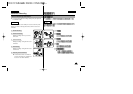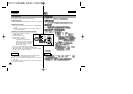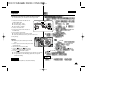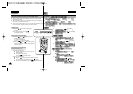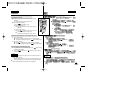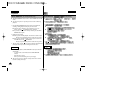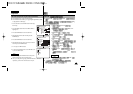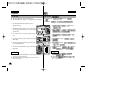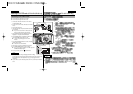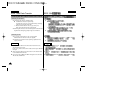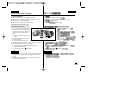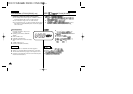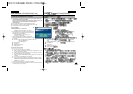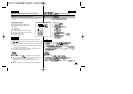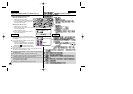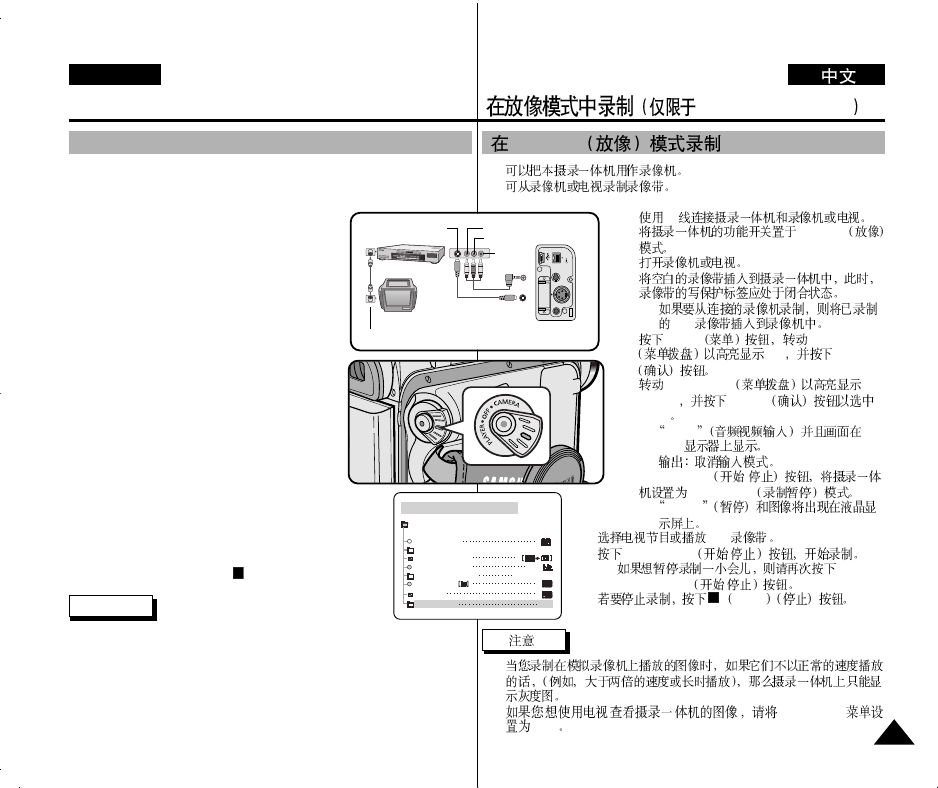
79
ENGLISHENGLISH
VP-D101i/D103i/D105i
Recording in PLAYER mode (VP-D101i/D103i/D105i only)
✤ You can use this camcorder as a recorder.
✤ You can record a tape from VCR or TV.
1. Connect the camcorder and VCR or TV with the
AUDIO/VIDEO cable.
2. Set the power switch of the camcorder to PLAYER
mode.
3. Turn on the VCR or TV.
4. Insert the blank tape with protection tab closed into
the camcorder.
■
If you want to record from a connected VCR,
insert a recorded VHS tape into the VCR.
5. Press the MENU button, turn the MENU DIAL to
highlight A/V and press the ENTER button.
6. Turn the MENU DIAL to highlight AV IN/OUT and
press the ENTER button to select AV IN.
■
“AV IN” and picture appear on the LCD
monitor.
7. Press the START/STOP button to set the camcorder
to REC PAUSE mode.
■
“PAUSE” on the LCD monitor.
8. Select the TV program or playback the VHS tape.
9. Press START/STOP button to start recording.
■
If you want to pause recording for a while, press the
START/STOP button again.
10. To stop recording, press the (STOP) button.
Notes
■
When you record the images being played back on analog
VCR, if they are not being played back in normal speed, (for example, more
than double speed or slow playback), only gray image appears on the
camcorder.
■
If you want to see the camcorder picture with a TV set AV IN/OUT menu to
OUT.
Recording in PLAYER mode
✤
✤
1. AV
2. PLAYER
3.
4.
■
VHS
5. MENU MENU DIAL
A/V ENTER
6. MENU DIAL AV
IN/OUT
ENTER
AV I N
■
AV I N
LCD
■
7. START/STOP /
REC PAUSE
■
PAUSE
8. VHS
9. START/STOP /
■
START/STOP /
10. STOP
■
■
AV IN/OUT
OUT
PLAYER
PLAYER MODE
REC MODE
PHOTO SEARCH
PHOTO COPY
AUDIO MODE 12
SOUND[1]
AUDIO SELECT
WIND CUT
A / V SET
PB DSE
AV IN/OUT
IN
DVUSB
AUDIO
/VIDEO
S-VIDEO
MIC
ANTENNA
S-VIDEO
S-VIDEO
Audio/Video
TV
VCR
CAMCORDER
VIDEO
AUDIO(L)
AUDIO(R)