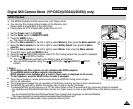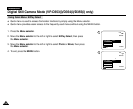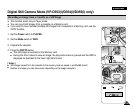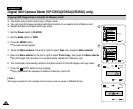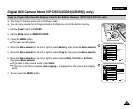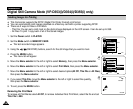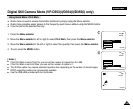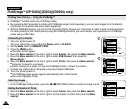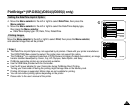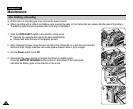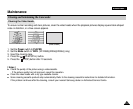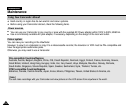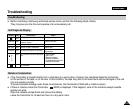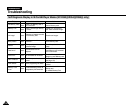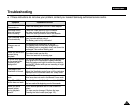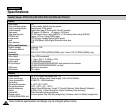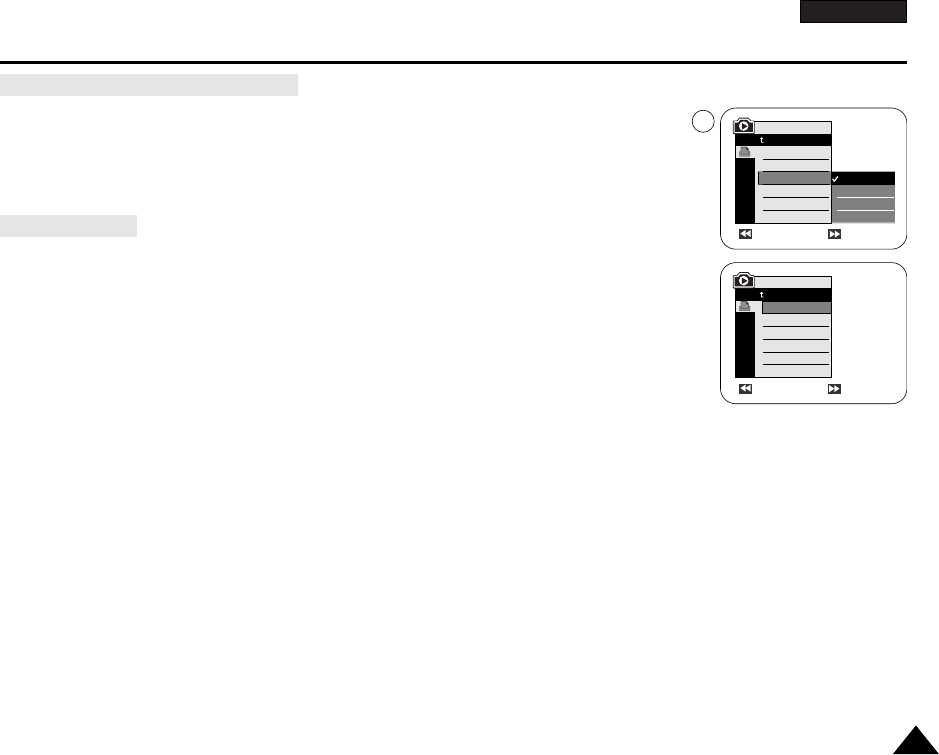
ENGLISH
111111
PictBridge
TM
(VP-D353(i)/D354(i)/D355(i) only)
4. Move the Menu selector to the left or right to select Date/Time, then press the
Menu selector.
5. Move the Menu selector to the left or right to select the Date/Time display type,
then press the Menu selector.
■
Date/Time display type: Off, Date, Time, Date&Time
Move the Menu selector to the left or right to select Print, then press the Menu selector,
and selected image files will be printed.
[ Notes ]
■
The Date/Time Imprint Option may not supported by all printers. Check with your printer manufacturer.
The DATE/TIME Menu cannot be setup if the printer does not support this option.
■
The PictBridge
TM
is a registered trademark of CIPA(Camera & Imaging Products Association), an image
transfer standard developed by Canon, Fuji, HP, Olympus, Seiko Epson, and Sony.
■
PictBridge supporting printers are commercially available.
■
Use the USB cable provided with the Camcorder.
■
Use the AC power adapter for your Camcorder during PictBridge Direct Printing.
Turning your Camcorder off during the printing might damage data on the Memory card.
■
Printing still images is supported. Motion clips are not available for printing.
■
You can set various printing options depending on the printer.
■
Please refer to the user’s manual of the printer.
Setting the Date/Time Imprint Option
Printing Images
Previous Next
100-0002
Previous Next
100-0002
M.Player Mode
Back
Print
Copies
Date/Time
M.Player Mode
Back
Print
Copies
Date/Time
Off
Date
Time
Date&Time
5