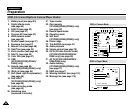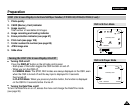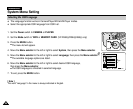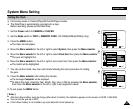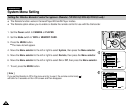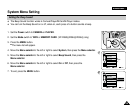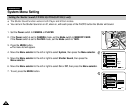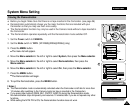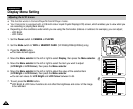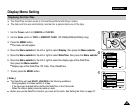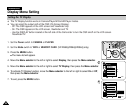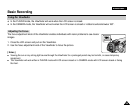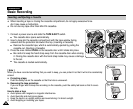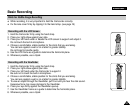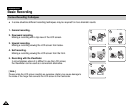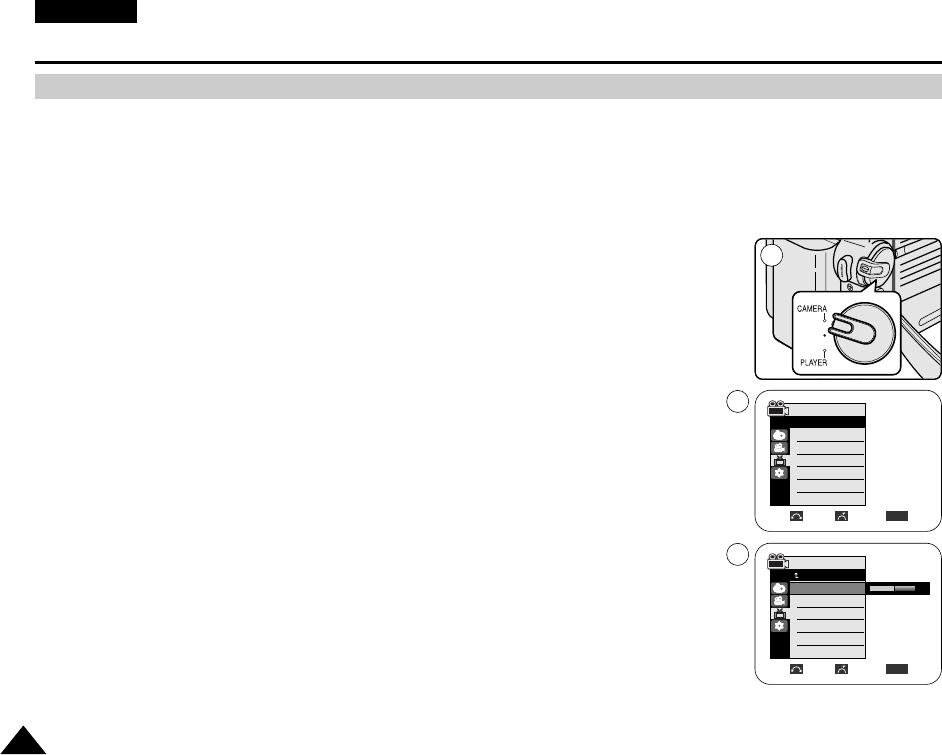
✤ This function works in Camera/Player/M.Cam/M.Player modes.
✤ Your Camcorder is equipped with a 2.36 inch colour Liquid Crystal Display(LCD) screen, which enables you to view what you
are recording or playing back directly.
✤ Depending on the conditions under which you are using the Camcorder (indoors or outdoors for example), you can adjust;
- LCD Bright
- LCD Colour
1. Set the Power switch to CAMERA or PLAYER.
2. Set the Mode switch to TAPE or MEMORY CARD. (VP-D353(i)/D354(i)/D355(i) only)
3. Press the MENU button.
■
The menu list will appear.
4. Move the Menu selector to the left or right to select Display, then press the Menu selector.
5. Move the Menu selector to the left or right to select the item you want to adjust
(LCD Bright or LCD Colour), then press the Menu selector.
6. Move the Menu selector to the left or right to adjust the value of the selected item
(LCD Bright or LCD Colour), then press the Menu selector.
■
You can set values for LCD Bright and LCD Colour between 0~35.
7. To exit, press the MENU button.
■
LCD Bright & LCD Colour functions do not affect the brightness and colour of the image
to be recorded.
3232
ENGLISH
Display Menu Setting
Adjusting the LCD Screen
1
Move Select Exit
MENU
Camera Mode
√Display
LCD Bright
LCD Colour
Date/Time
TV Display
4
√Off
√On
Adjust Select Exit
MENU
6
[18]
Camera Mode
Back
LCD Bright
LCD Colour
Date/Time
TV Display