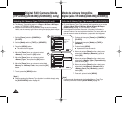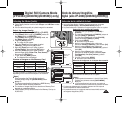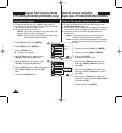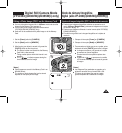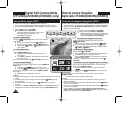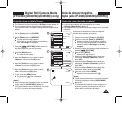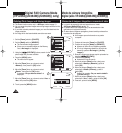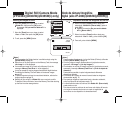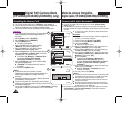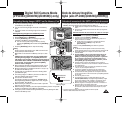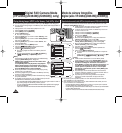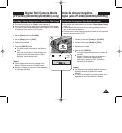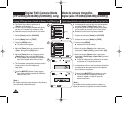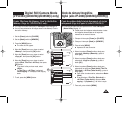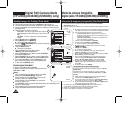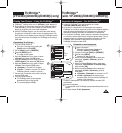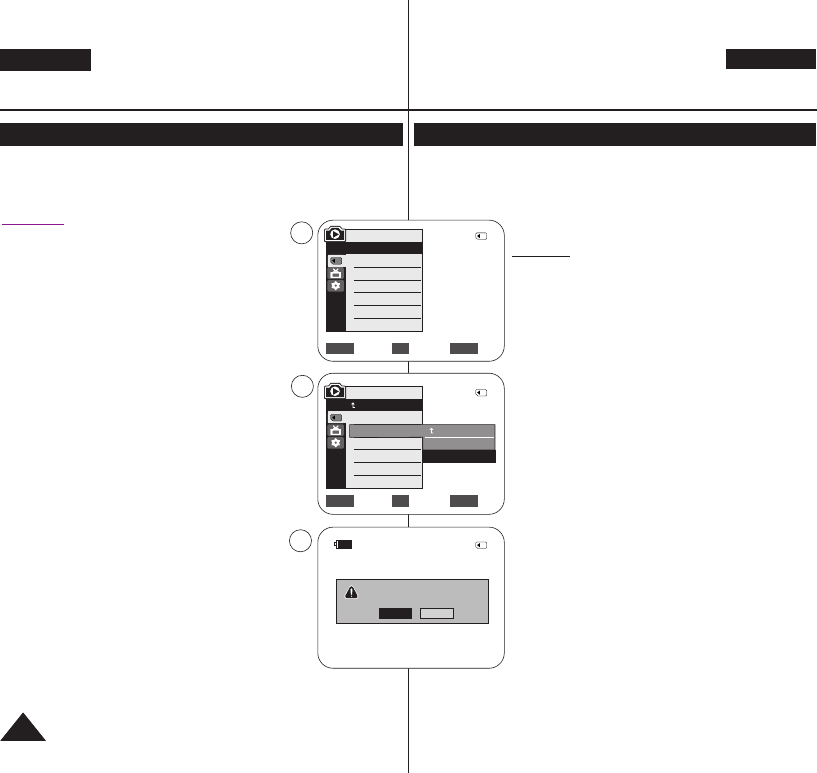
ENGLISH
ESPAÑOL
7878
Digital Still Camera Mode
(VP-D363(i)/D364W(i)/D365W(i) only)
Modo de cámara fotográfica
digital (sólo VP-D363(i)/D364W(i)/D365W(i))
Formatting the Memory Card Formateo de la tarjeta de memoria
✤ The Format function works only in <M.Player> mode. ➥page 19
✤ You can use the Format functions to completely delete all images and
options on the Memory Card, including protected images.
✤ The Format function restores the Memory Card to its initial state.
Attention
✤ If you execute the Format function, all images will be
erased completely and erased images cannot be
recovered.
1. Set the [Power] switch to [PLAYER].
2. Set the [Mode] switch to [MEMORY].
3. Press the [MENU] button.
■
The menu list will appear.
4. Move the [Zoom] lever up or down to select
<Memory>, then press the [OK] button.
5. Move the [Zoom] lever up or down to select
<Format>, then press the [OK] button.
6. Move the [Zoom] lever up or down to select desired
option <Int. Memory> or Memory Card), then press
the [OK] button. (VP-D365W(i) only)
■
If you select <Int. Memory> or <Memory Card>,
a message <All files will be deleted!
Do you want to format?> is displayed.
7. Move the [Zoom] lever up or down to select <Yes>,
then press the [OK] button.
■
<Complete !> is displayed when the format is
completed.
8. To exit, press the [MENU] button.
[ Notes ]
■
If you execute the Format function, all photo
images/moving images will be erased completely and
erased photo images/moving images cannot be
recovered.
■
Formatting the Memory Card using a different device will
cause Memory Card read errors.
■
Do not turn the power off in the middle of the formatting.
■
A Memory Card with the protection tab set to save will not
be formatted. ➥page 68
■
Do not format the Memory Card on a PC. <Not formatted !> message
may appear if a Memory Card formatted on a PC was inserted.
✤
La función de formateo sólo está operativa en el modo <M.Player>(Modo
M.Play). ➥pág. 19
✤ Para eliminar por completo las imágenes y las opciones de la tarjeta de
memoria, incluidas las imágenes protegidas, puede emplear las funciones de
formateo.
✤ La función de formateo devuelve la tarjeta de memoria a
su estado inicial.
Atención
✤ Si ejecuta la función de formateo, todas las imágenes se
borrarán y no se podrán recuperar.
1. Coloque el interruptor [Power] en [PLAYER].
2. Coloque el interruptor [Mode] en [MEMORY].
3. Pulse el botón [MENU].
■
Aparecerá la lista de menús.
4.
Mueva la palanca [Zoom] arriba o abajo para seleccionar
<Memory> (Memoria) y pulse el botón [OK].
5.
Mueva la palanca [Zoom] arriba o abajo para seleccionar
<Format> (Formato) y pulse el botón [OK].
6. Mueva la palanca [Zoom] arriba o abajo para seleccionar
<Int. Memory> (Memoria int.) o <Memory Card> (Tarj.
Memoria) y pulse el botón [OK].
(Sólo VP-D365W(i).)
■
Si selecciona <Int. Memory> (Memoria int.) o
<Memory Card> (Tarj. Memoria), aparece el
mensaje <All files will be deleted! Do you want to
format?> (¡ Todos Archiv. Eliminad.! ¿Quiere
formatear?).
7. Mueva la palanca [Zoom] arriba o abajo para seleccionar
<Yes> y pulse el botón [OK].
■
Aparece <Complete !> (¡ Completo !) una vez
finalizado el formateo.
8. Para salir, pulse el botón [MENU].
[ Notas ]
■
Si ejecuta la función Format (Formato), se borrarán todas
las imágenes fijas y secuencias y no podrá recuperarlas.
■
Dar formato a la tarjeta de memoria utilizando un
dispositivo diferente puede causar errores de lectura en
la tarjeta de memoria.
■
No apague el aparato durante el proceso de formateo.
■
No se formateará una tarjeta de memoria con la pestaña
de protección en Lock. ➥pág. 68
■
No formatee a la tarjeta de memoria en un PC. Puede aparecer el mensaje
<Not formatted !> (¡ No Se Ha Formateado !) si la tarjeta de memoria
introducida se formateó en un PC.
Move Select Exit
MENUOKZOOM
√Memory Card
√Photo
√Off
Move Select Exit
MENUOKZOOM
M.Player Mode
√Memory
Memory Type
M.Play Select
Delete
Delete All
Protect
Print Mark
2/46
4
5
†
†
Back
Int. Memory
Memory Card
M.Player Mode
Back
Copy to
Format
2/46
All files will be deleted !
Do you want to format?
2/46
7
Yes
No
100-0002
800x600