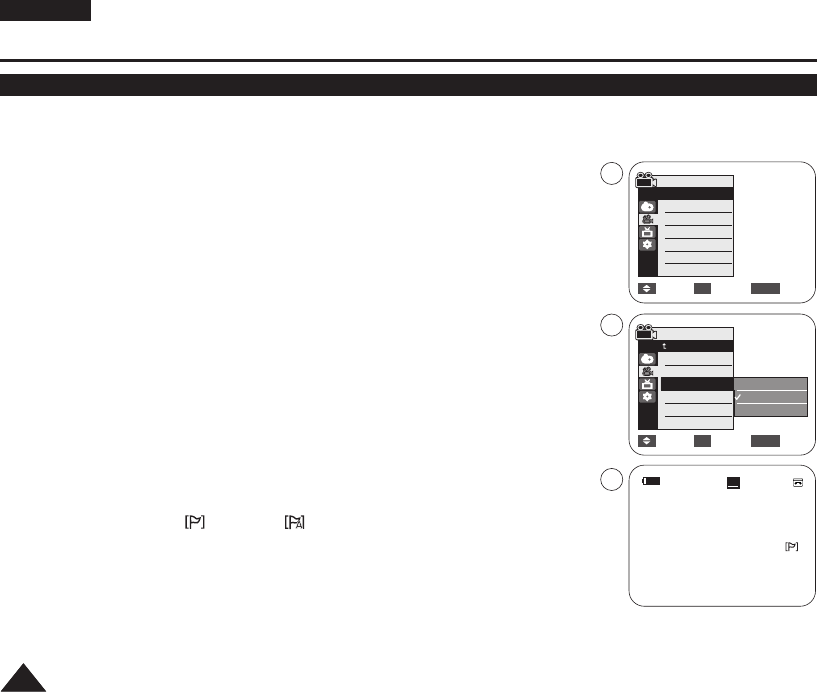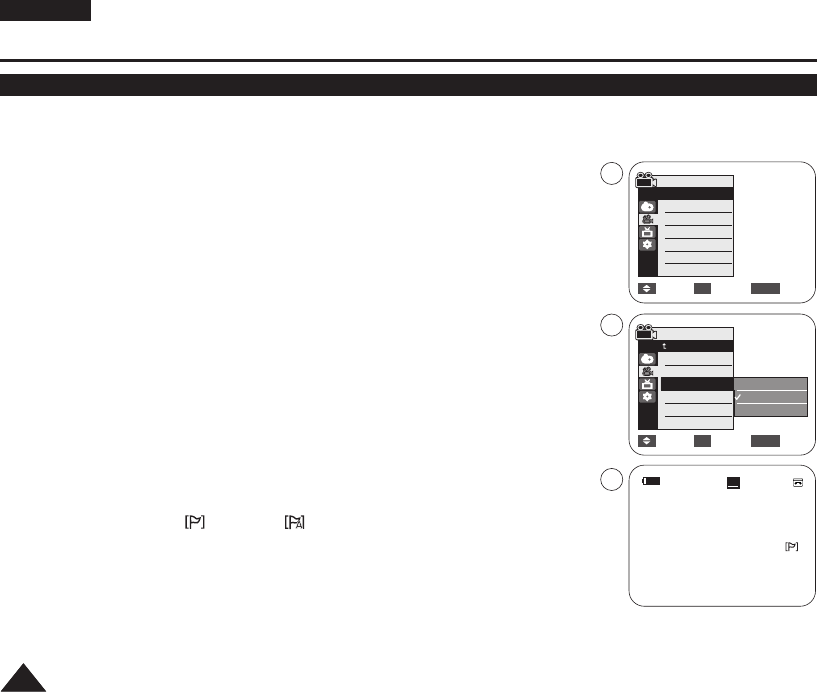
✤ The WindCut Plus function works in both <Camera> and <Player> (Audio dubbing)
modes. ➥page 19
✤ Use the WindCut Plus when recording in windy places such as the beach or near
buildings.
✤ The WindCut Plus function minimizes wind or other noises while recording.
- When the WindCut Plus is on, some low pitched tones are eliminated along with
the sound of the wind.
1. Set the [Power] switch to [CAMERA] or [PLAYER].
2. Set the [Mode] switch to [TAPE]. (VP-D375W(i)/D975W(i) only)
3. Press the [MENU] button.
4. Press the [
……
/
††
] button to select <Record>, then press the [OK] button.
5. Press the [
……
/
††
] button to select <WindCut Plus>, then press the [OK] button.
6. To activate the WindCut Plus function, press the [
……
/
††
] button to select <On> or
<Auto> then press the [OK] button.
■
<On>: Removes the low pitched wind noise.
■
<Auto>: Minimizes the wind noise while preserving voices.
7. To exit, press the [MENU] button.
■
WindCut Plus ( <On> or <Auto> ) icon is displayed.
[ Notes ]
■
Make sure WindCut Plus is set to off when you want the microphone to be as
sensitive as possible.
■
WindCut Plus function is not available in USB Streaming mode.
(VP-D375W(i)/D975W(i) only)
ENGLISH
4444
Advanced Recording
Cutting Off Wind Noise (WindCut Plus)
Move Select Exit
MENUOK
Camera Mode
√Record
Rec Mode
Audio Mode
WindCut Plus
Real Stereo
√SP
√12Bit
√Off
√Off
Move Select Exit
MENUOK
Off
On
Auto
4
6
60min
0:00:10
SP
STBY
7
œ
Camera Mode
Back
Rec Mode
Audio Mode
WindCut Plus
Real Stereo
1166::99 WWiiddee
01227G VPD371 UK~071 2/1/07 12:03 PM Page 44