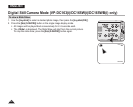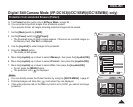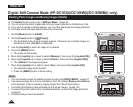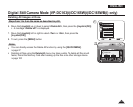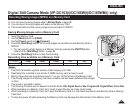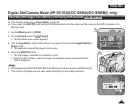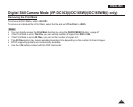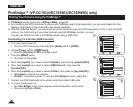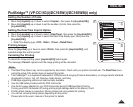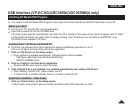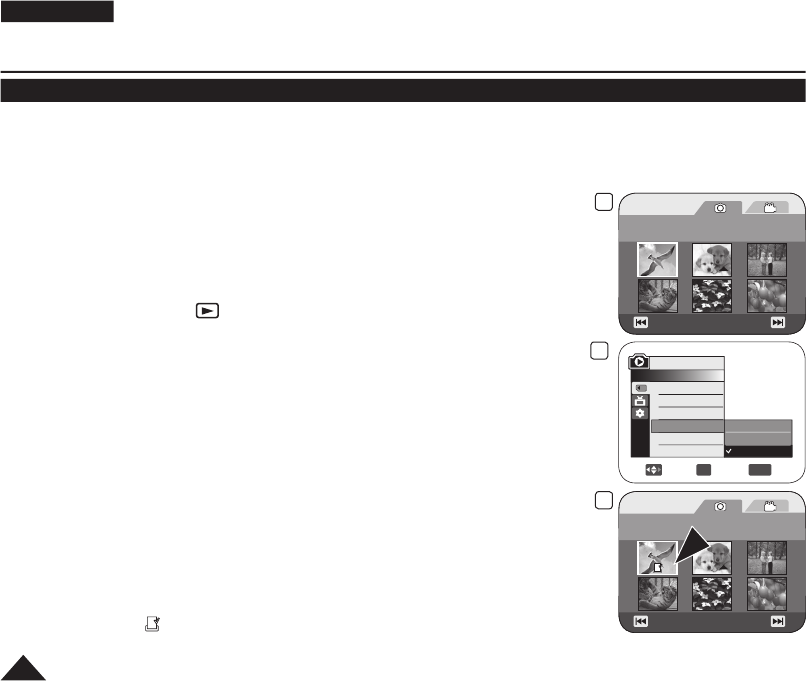
3
Photo
100-0001 [1/10]
Previous Page Next Page
9
Photo
100-0001 [1/10]
5
Previous Page Next Page
8
Move
OK
Select
MENU
Exit
M.Player Mode
►Memory
Delete
Delete All
Protect
Print Mark
Format
All Off
All Files
This File 005
ENGLISH
104
Digital Still Camera Mode (VP-DC163(i)/DC165W(i)/DC165WB(i) only)
Marking Images for Printing (Print Mark)
The Print Mark function works only in M.Player Mode.
page 26
This DVD Camcorder supports the DPOF (Digital Print Order Format) print format.
You can automatically print images recorded on a Memory Card with a printer supporting DPOF.
Setting the Print Mark is only available when using a memory card.
There are 2 ways to make a Print Mark.
- <This File>: You can set a print mark on the photo image displayed on the LCD
Screen. It can be set up to 999.
- <All Files>: To print 1 copy each of all of the stored images.
1. Set the
[Mode] switch to [CARD].
2. Set the
[Power] switch to [ (Player)].
The thumbnail index of photo images appears. If there are no recorded images on
the Memory Card, the <No file!> message will appear.
3. Use the
[Joystick] to search for the photo image that you want to mark.
4. Press the [MENU] button.
The menu list will appear.
5. Move the
[Joystick] up or down to select <Memory>, then press the [Joystick(OK)].
6. Move the [Joystick] up or down to select <Print Mark>, then press the [Joystick(OK)]
.
7. Move the
[Joystick] up or down to select desired option (All Off, All Files or This
File), then press the [Joystick(OK)].
8. If you select <This File>, move the [Joystick] up or down to select the quantity, then
press the [Joystick(OK)].
9. To exit, press the
[MENU] button.
Print Mark icon( ) and number of prints are displayed.