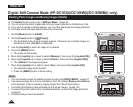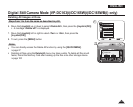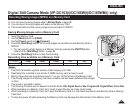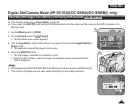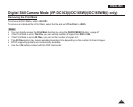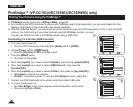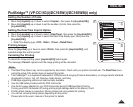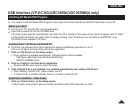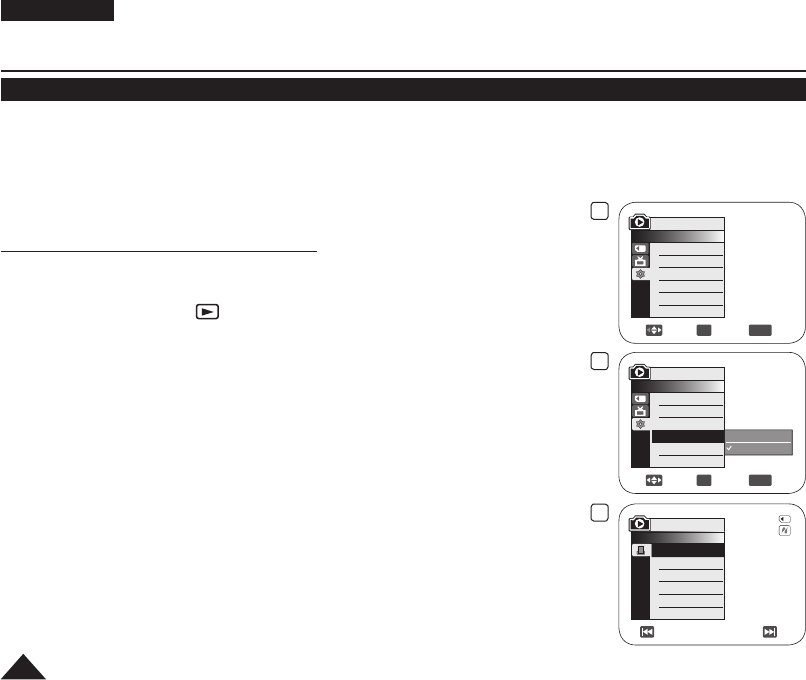
5
Move
OK
Select
MENU
Exit
Computer
Printer
M.Player Mode
►System
Clock Set
Remote
Beep Sound
USB Connect
Language
4
Move
OK
Select
MENU
Exit
M.Player Mode
►System
Clock Set
Remote
Beep Sound
USB Connect
Language
►On
►On
►Computer
►English
8
M.Player Mode
►Pict Bridge
Print
Copies
Date/Time
5/10
Previous Next
ENGLISH
106
PictBridge™ (VP-DC163(i)/DC165W(i)/DC165WB(i) only)
Printing Your Pictures-Using the PictBridge™
PictBridge function works only in M.Player Mode.
page 26
By connecting the DVD Camcorder to printers with PictBridge support (sold separately), you can send images from the
Memory Card directly to the printer with a few simple operations.
With the PictBridge Support, you can control the printer directly through your DVD Camcorder in order to print out stored
pictures. For direct printing of your stored pictures using the PictBridge function, you must
connect your DVD Camcorder to a PictBridge printer using a USB cable.
Connecting To a Printer (USB Connect)
1. Turn your printer power off.
Turn your DVD Camcorder on by setting the [Mode] switch to [CARD].
2. Set the
[Power] switch to [ (Player)].
Move the [Joystick] to select an image to print.
3. Press the
[MENU] button.
The menu list will appear.
4. Move the
[Joystick] up or down to select <System>, then press the [Joystick(OK)].
5. Move the
[Joystick] up or down to select <USB Connect>, then press the
[Joystick(OK)].
6. Move the
[Joystick] up or down to select <Printer>, then press the [Joystick(OK)].
<Computer>: Connect to a computer.
<Printer>: Connect to a printer. (To use the <Pict Bridge> function, select this.)
7. Connect your DVD Camcorder to the printer using the provided USB cable.
8. Turn your printer power on.
The <Pict Bridge> menu screen appears automatically after a short period.
The cursor highlights <Print>.