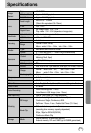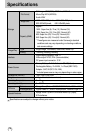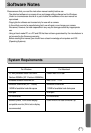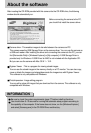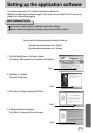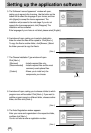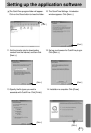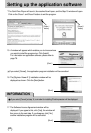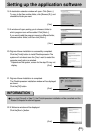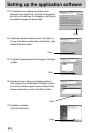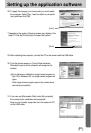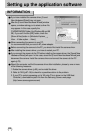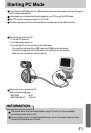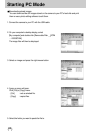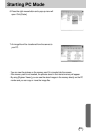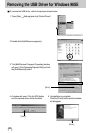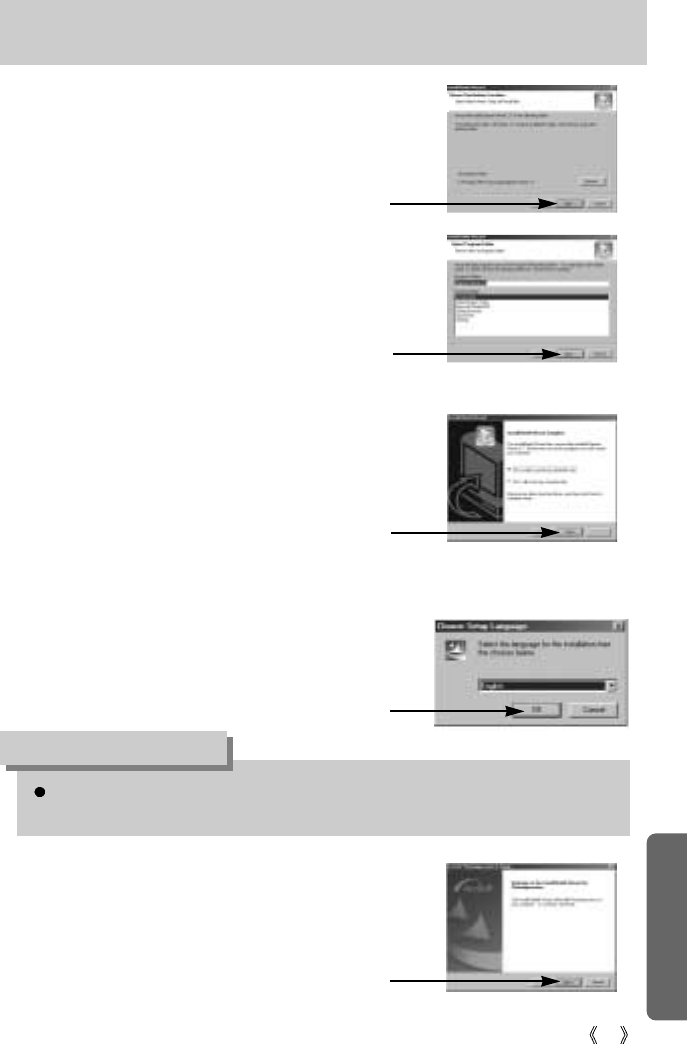
83
Setting up the application software
18. A destination selection window will open. Click [Next >].
To copy to the files another folder, click [Browse (R)..] and
choose the folder you want.
19. A window will open, asking you to choose a folder to
which program icons will be added. Click [Next >].
If you want to add the program icons to a different folder,
choose another folder, and then click [Next >].
[Click!]
[Click!]
20. Digimax Viewer installation is successfully completed.
Click the [Finish] button to install PhotoImpression.The
system will not reboot even the [Yes, I want to restart the
computer now] option is selected.
* Depends on the system, screen for the step 20 may not
display.
21. Digimax Viewer Installation is completed.
The PhotoImpression installation window will be displayed
as shown.
Click the [OK] button.
If you click [Cancel] in Step 21, the PhotoImpression installation will be cancelled and the
Restart Computer window will appear.
INFORMATION
[Click!]
[Click!]
22. A Welcome window will be displayed.
Click the [Next >] button.
[Click!]