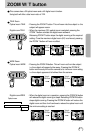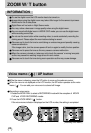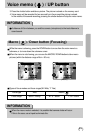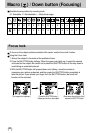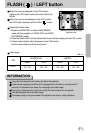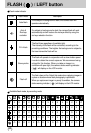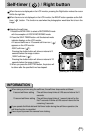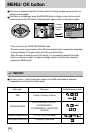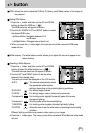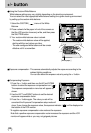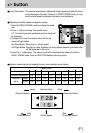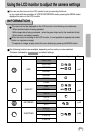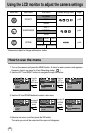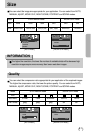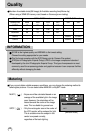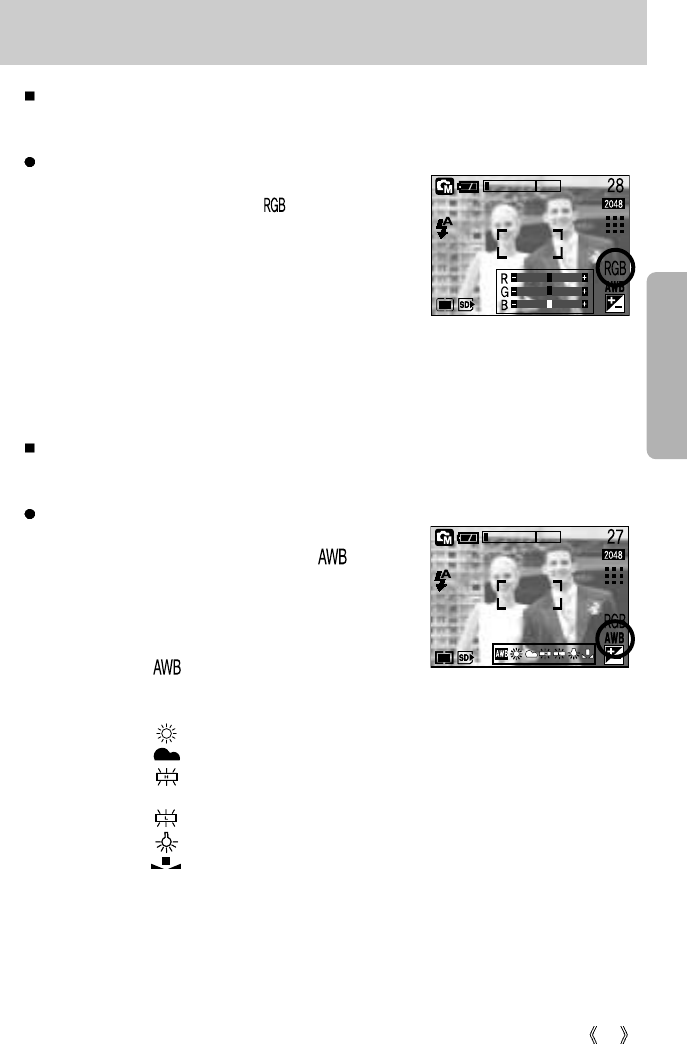
35
+/- button
RGB : Allows the user to adjust the R (Red), G (Green), and B (Blue) values of the images to
be captured.
Setting RGB Values
1. Press the +/- button, and then use the UP and DOWN
buttons to select the RGB icon ( ).
The RGB menu bar will appear as shown.
2. Use the UP/ DOWN/ LEFT and RIGHT buttons to select
the desired RGB value.
- Up/Down Button: Navigates between R, G,
and B icons.
- Left/Right Button: Changes value of each icon.
3. When you press the +/- button again, the value you set will be saved and RGB setup
mode will end.
White balance : The white balance control allows you to adjust the colours to appear more
natural looking.
Selecting a White Balance
1. Press the +/- button, and then use the UP and DOWN
buttons to select the white balance icon ( ).
The white balance menu bar will appear as shown.
2. Use the LEFT and RIGHT buttons to set the white
balance to the desired value.
The value you set will be displayed on the LCD monitor.
AUTO : The camera automatically selects
the appropriate white balance
settings, depending on the prevailing lighting conditions.
DAYLIGHT : For taking images outside.
CLOUDY : For taking images under a cloudy and overcast sky.
Fluorescent H : For shooting under daylight fluorescent types of three-way
fluorescent lighting.
Fluorescent L : Shooting under white fluorescent lighting.
TUNGSTEN : For shooting under tungsten (standard light bulb) lighting.
CUSTOM : Allows the user to set the white balance according to the shooting
condition.
Different lighting conditions may cause a colour cast on your images.
3. Press the +/- button again. The value you set will be saved and White Balance setup mode
will end.