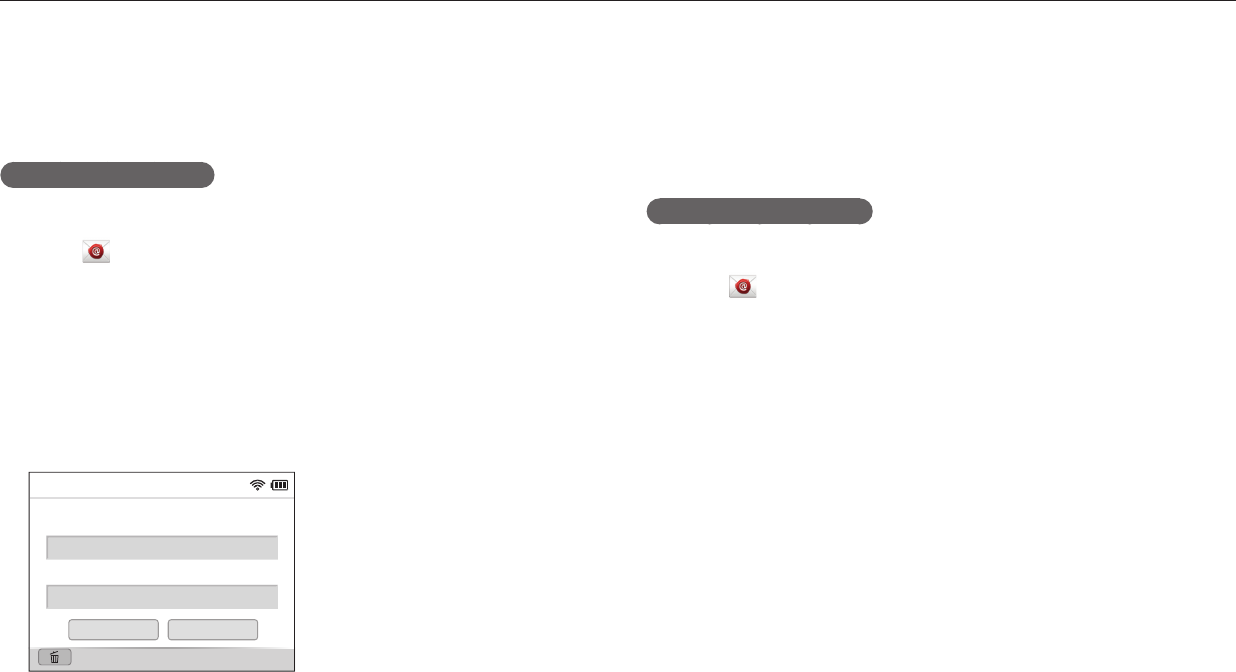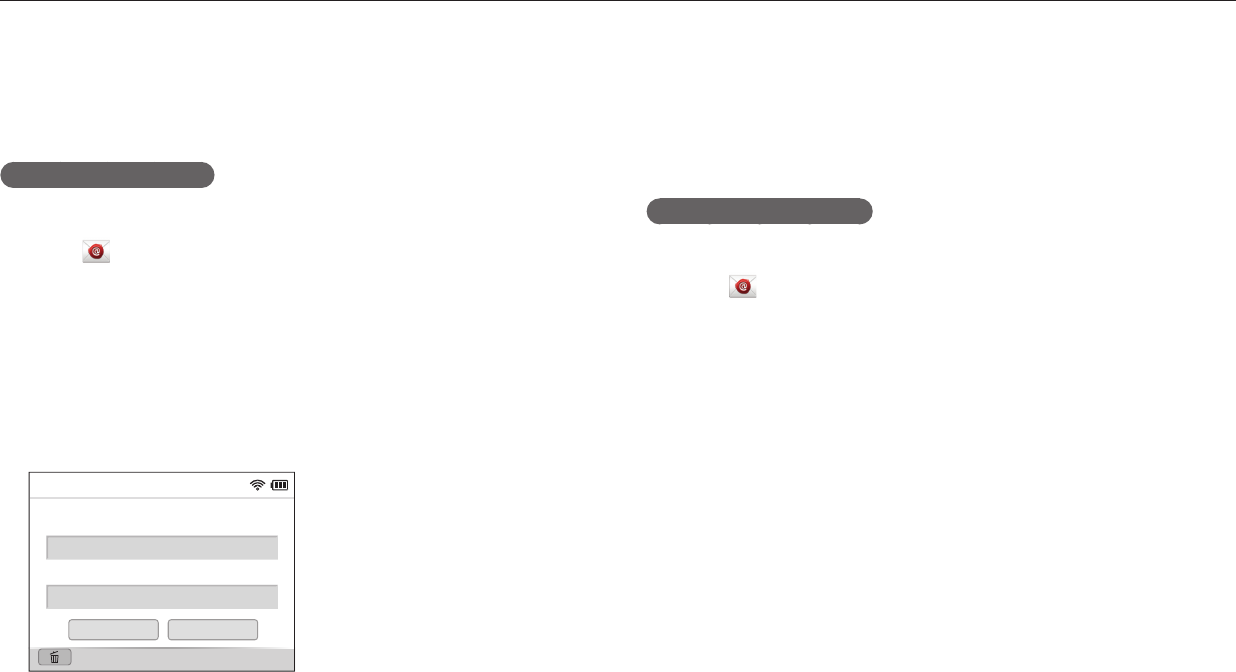
Wireless network
96
Changing email settings
In the email menu, you can change settings for storing your information. You can
also set or change the email password. For information about entering text, refer to
"Entering text". (p. 113)
Storing your information
1
On the Home screen, scroll to <Wi-Fi>.
2
Select .
•
The camera will automatically attempt to connect to a WLAN via the most
recently connected AP device.
•
If the camera has not previously been connected to a WLAN, it will search for
available AP devices. (p. 109)
3
Press [
m
].
4
Select Sender Setting.
5
Select the Name box, enter your name, and then select Done.
Name
Email
Back
Save
Reset
Sender Setting
6
Select the Email box, enter your email address, and then select
Done.
7
Select Save to save your changes.
•
To delete your information, select Reset.
Setting an email password
1
On the Home screen, scroll to <Wi-Fi>.
2
Select .
•
The camera will automatically attempt to connect to a WLAN via the most
recently connected AP device.
•
If the camera has not previously been connected to a WLAN, it will search for
available AP devices. (p. 109)
3
Press [
m
].
4
Select Setting Password → On.
•
To deactivate the password, select O.
5
When the pop-up appears, press [
o
].
•
The pop-up disappears automatically even if you do not press [
o
].
6
Enter a 4-digit password.
7
Enter the password again.
8
When the pop-up appears, press [
o
].
Sending photos or videos via email
You can change settings in the email menu and send photos or videos stored on the camera via email.