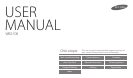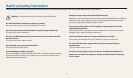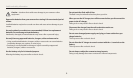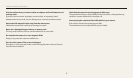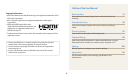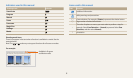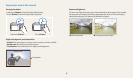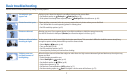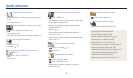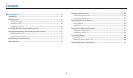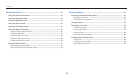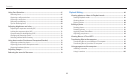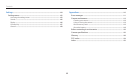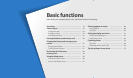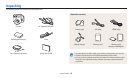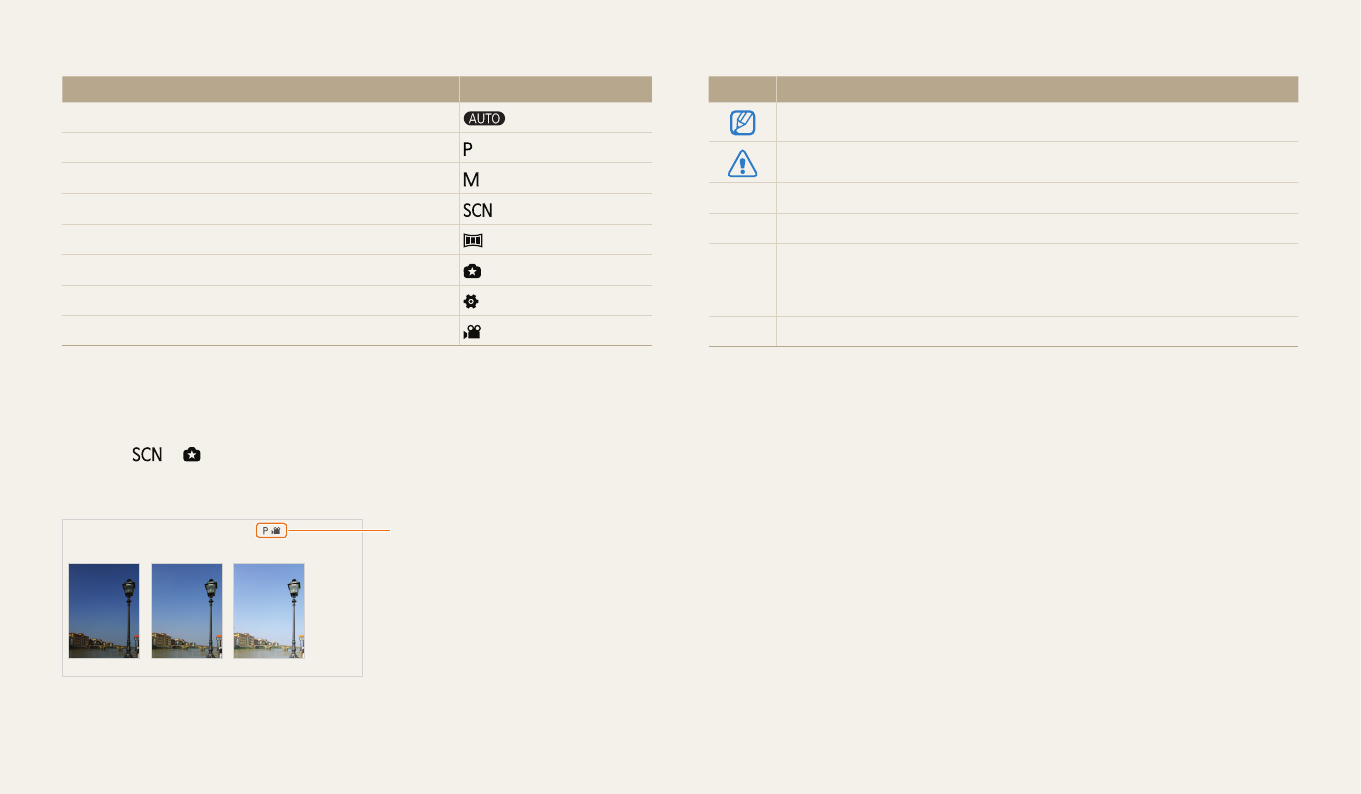
5
Indicators used in this manual
Shooting mode Indicator
Smart Auto
Program
Manual
Scene
Panorama
Magic Plus
Settings
Movie
Shooting mode icons
These icons appear in the text when a function is available in a mode. See the
example below.
Note: The or mode may not support functions for all scenes or modes.
For example:
Shooting options
70
3
Press [F/t] to adjust the exposure.
•
The photo will be brighter as the exposure value increases.
Cancel Set
EV : +1
4
Press [
o
] to save your settings.
•
Once you adjust the exposure, the setting will be stored automatically. You
may need to change the exposure value later to avoid overexposure or
underexposure.
•
If you cannot decide on an appropriate exposure, select AE Bracket, and then
capture bracketed photos. The camera will capture 3 consecutive photos, each
with a dierent exposure: normal, underexposed, and overexposed. (p. 76)
Adjusting the exposure manually (EV)
Depending on the intensity of the ambient light, your photos may be too bright or
dark. In these cases, you can adjust the exposure to get a better photo.
Darker (-)
Neutral (0)
Brighter (+)
1
In Shooting mode, press [
m
].
2
Select EV.
Adjusting brightness and color
Learn how to adjust the brightness and color for better image quality.
Available in Program
and Movie modes
Icons used in this manual
Icon Function
Additional information
Safety warnings and precautions
[ ] Camera buttons. For example, [Shutter] represents the shutter button.
( ) Page number of related information
→
The order of options or menus you must select to perform a step; for
example: Select Face Detection → Normal (represents Select Face
Detection, and then select Normal).
* Annotation