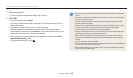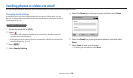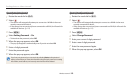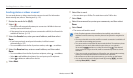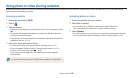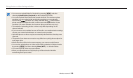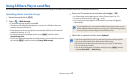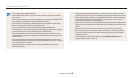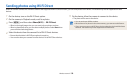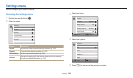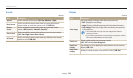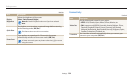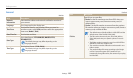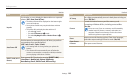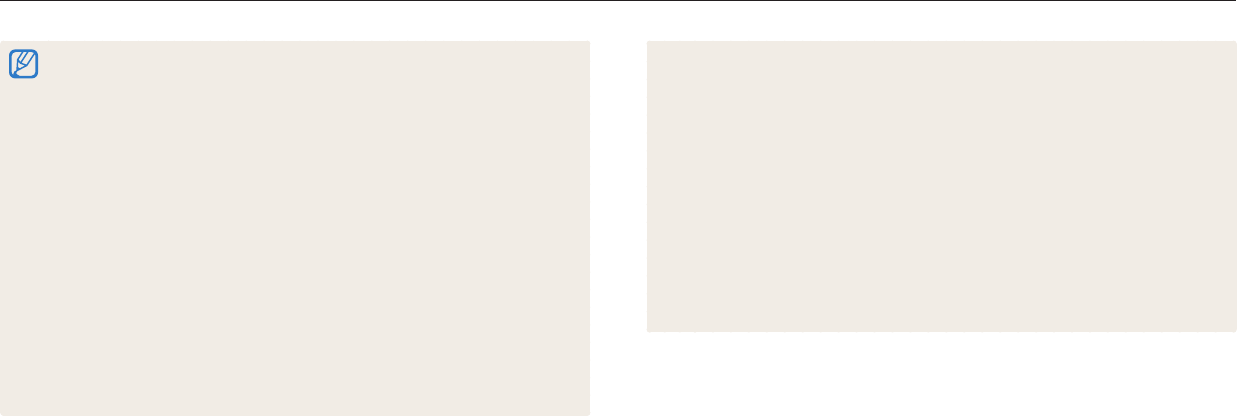
Using AllShare Play to send les
Wireless network
129
•
Depending on the number of photos or videos you want to share, it may take
some time to load your photos or videos and complete the initial set-up process.
•
While viewing photos or videos on the AllShare Play device, continuously using
the device's remote or performing additional operations on the device may
prevent this feature from working properly.
•
If you reorder or sort les on the camera while viewing them on an AllShare Play
device, you must repeat the initial set-up process to update the list of les on the
device.
•
When there are no les in the camera memory, you cannot use this feature.
•
We recommend you use a network cable to connect your AllShare Play device
to your AP. This will minimize any video ‘Stuttering’ you may experience when
streaming content.
•
To view les on an AllShare Play device using the Nearby devices feature,
enable multicast mode on your AP.
•
You can share up to 1,000 recent les.
•
On an AllShare Play device, you can view only photos or videos captured with
your camera.
•
The range of the wireless connection between your camera and an AllShare Play
device may vary depending on the specications of the AP.
•
If the camera is connected to 2 AllShare Play devices, playback may be slower.
•
Photos or videos will be shared in their original sizes.
•
You can use this feature only with devices that support AllShare Play.
•
Shared photos or videos will not be stored on the AllShare Play device, but they
can be stored in the camera to meet the device's specications.
•
Transferring photos or videos to the AllShare Play device may take some time
depending on the network connection, the number of les to be shared, or the
sizes of the les.
•
If you power o the camera abnormally while viewing photos or videos on an
AllShare Play device (for example, by removing the battery), the device considers
the camera to still be connected.
•
The order of photos or videos on the camera may be dierent than on the
AllShare Play device.